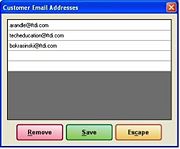Customer Email Addresses Window
From FloristWiki
The Customer Email Addresses window is accessible when you click the Email Addresses button on either the General tab of the Customer Detail Information window or from the Emails and Confirmations window. This window allows you to enter email addresses for a customer. Email addresses from this list are selectable when sending email messages, invoices, order confirmations, delivery confirmations, and statements to customers.
When you add, edit, or remove email addresses from this window, changes are logged in the life cycle for the customer.
Adding a Customer Email Address
To add an email address to a customer account:
- On either the General tab of the Customer Detail Information window or on the Emails and Confirmations window, click Email Addresses. The Customer Email Addresses window opens.
- On a blank line, enter an email address.
- Click Save.
Removing a Customer Email Address
To remove an email address from a customer account:
- On either the General tab of the Customer Detail Information window or on the Emails and Confirmations window, click Email Addresses. The Customer Email Addresses window opens.
- From the Email Addresses list, click the address you want to remove.
- Click Remove.
- Click Save.