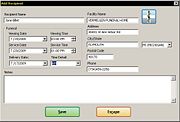Add Recipient Window
From FloristWiki
(Difference between revisions)
| Line 1: | Line 1: | ||
[[Image:FuneralLog_AddRecipientWindow.jpg|thumb|Add Recipient Window]] | [[Image:FuneralLog_AddRecipientWindow.jpg|thumb|Add Recipient Window]] | ||
| - | The Add Recipient window enables you to both add funerals to the [[Handling Funerals|Funeral Log]] as well as edit details about the funeral once you have added it. | + | The Add Recipient window enables you to both add funerals to the [[Handling Funerals with the Funeral Log|Funeral Log]] as well as edit details about the funeral once you have added it. |
<table style="width:775px; border: 1px black solid; border-collapse: collapse; border-spacing: 0px; text-align: left; "> | <table style="width:775px; border: 1px black solid; border-collapse: collapse; border-spacing: 0px; text-align: left; "> | ||
Current revision
The Add Recipient window enables you to both add funerals to the Funeral Log as well as edit details about the funeral once you have added it.
| Field | Description |
| Recipient Name | Enter the name of the recipient. |
| Facility Name | Enter the facility for the funeral. You can also click the Facility Search button to select a facility, which will automatically populate the Address, City/State, Postal Code, and Phone fields. |
| Address | Enter the address of the facility. If you selected the facility using the Facility Search, this is already filled in for you. |
| City/State | Enter the facility’s city and state/province. If you selected the facility using the Facility Search, this is already filled in for you. |
| Postal Code | Enter the facility’s postal code. If you selected the facility using the Facility Search, this is already filled in for you. |
| Phone | Enter the facility’s phone number. If you selected the facility using the Facility Search, this is already filled in for you. |
| Viewing Date | Enter the date for the viewing. You can also click the arrow at the right of the field to display a calendar. |
| Viewing Time | Enter the viewing time. |
| Service Date | Enter the date for the service. You can also click the arrow at the right of the field to display a calendar. |
| Service Time | Enter the service time. |
| Delivery Date | Enter the delivery date for orders; this may be different than the Viewing Date or Service Date. |
| Time Detail | Select the time detail for the Delivery Date. |
| Notes | If there are any additional notes, enter them in this field. You can add notes to a funeral if the funeral occurred in the past. |
| Additional Trifold Cards | Select the number of additional trifold cards (if any) that should print when creating an arrangement for this funeral. |
After entering or editing information, click Save to save your changes or Escape to discard them.