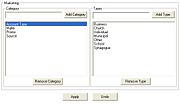Mercury Administration: Marketing Screen
From FloristWiki
|
The Marketing screen in Mercury Administration allows you to set up marketing categories for your customers. Marketing categories help you market to your customers more efficiently. For example, you may want to send marketing letters to customers with a birthday in February, or send a list of specials to your business accounts. You can create custom categories that help you in your marketing efforts.
You have the opportunity to specify certain marketing categories when printing mailing labels, occasion code letters, and all types of customer lists. This way you do not have to print customer information for all customers; you can specify customers that only fall into certain marketing categories.
You assign the categories to your customers in the Marketing tab of the Customer Detail Information window.
Accessing the Marketing Screen
To access the Marketing screen in Mercury Administration:
- Launch Mercury Administration.
- Double-click Mercury Administration in the explorer pane.
- Double-click the Accounting folder.
- Double-click Marketing. The Marketing screen opens.
Adding Marketing Categories
To add marketing categories in Mercury Administration:
- In Mercury Administration, access the Marketing Categories screen.
- In the Category text box, enter the name of a category. Some examples of categories are account type, birthday month, mailing list, age group, etc. After entering a category in the text box, click Add Category.
- With the category highlighted in the text box on the left, enter the first marketing type for that category under the word Types (on the right). For example, if the category is “account type,” some related marketing types may be Business, Personal, Non-profit, School, and Other. Enter the first marketing type and then click Add Type. Then enter another marketing type for this category and click Add Type again, until all marketing types are added to the list.
- Click Apply to save your changes before exiting this screen.
Removing Marketing Categories
To remove an existing marketing category:
- In Mercury Administration, access the Marketing screen.
- From the list of existing marketing categories, select the category you want to remove.
- Click Remove Category.
- Click Apply to save your changes before exiting this screen.
Removing Marketing Types
To remove an existing marketing type:
- In Mercury Administration, access the Marketing screen.
- From the list of existing marketing categories, select the category from which you want to remove the marketing type.
- From the list of existing marketing types, select the type you want to remove.
- Click Remove Type.
- Click Apply to save your changes before exiting this screen.