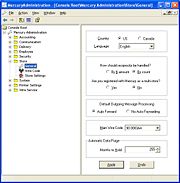From FloristWiki
The General screen allows you to configure the country for the system, specify reciprocity handling, designate if you are a multi-store, specify your main wire service code, and specify the number of months to hold data before purging it.
Each of these settings are explained below:
| Setting |
Description |
| Country |
Select whether this system is a U.S. or Canadian system. This setting should already be correct; during installation, this value was set. All stores on the system must be defined as the same country.
 | If you change this value, you will receive a warning that changing the country will reconfigure your system and apply country-specific accounting and taxation rules. You will then need to close all FTD Mercury applications (including Mercury Administration) and restart them before continuing. |
|
| Language |
Select whether forms should be printed in English or French. If you select French, the following forms will print in French:
- All Point of Sale receipts (except for X-Out and Z-Out reports). You must have an HP or Star receipt printer to print receipts in French; Epson receipt printers are not supported.
- Received on Account receipts entered in Point of Sale. (Received on Account receipts entered via the Receive Payment button on the FTD Mercury Main Menu will not print in French.)
- Billing Invoice (Legal)
- Billing Invoice (Letter)
- Worksheet (Legal)
- Worksheet (Letter)
- Trifold Cards
- Statements
|
| How should reciprocity be handled? |
Select the way you want FTD Mercury to handle reciprocity. You can select from the following options:
- By $ amount—Reciprocity will be based on dollar amount.
- By count—Reciprocity will be based on order count.
|
| Are you registered with Mercury as a multi-store? |
If you are registered as a multi-store, click Yes. Otherwise, click No. |
| Main Wire Code |
From the list of available wire codes, select your main FTD shop code. |
| Default Outgoing Message Processing |
Select whether you want, by default, outgoing messages to be set to disallow auto forwarding. It is a best practice to allow auto forwarding. |
| Automatic Data Purge |
Select the number of months that FTD Mercury will retain data before it is automatically purged. The default number of months is 255 (21 years, 3 months). You can set this value to a number between 3 and 255. Either highlight the existing number and replace it with a new number, or click the up or down arrows next to the number to change the value.
The automatic data purge takes place on the first Sunday of the month at 4 A.M. The following are deleted:
- Statements
- Wire service reconciliation batches
- POS sessions and the transactions within the sessions
- Mercury Messages (Pending messages are not deleted)
- Sales (only completed or cancelled sales)
- Credit card transactions
- Credit card settlements
- GL export batches
Recipient information and reciprocity totals are not deleted. |
Accessing the General Screen
To access the General screen in Mercury Administration:
- Launch Mercury Administration.
- Double-click Mercury Administration in the explorer pane.
- Double-click the Store folder.
- Double-click General. The General screen opens.
Configuring General Settings
To configure general settings:
- In Mercury Administration, access the General screen.
- Change settings as necessary.
- Click Apply to save the information before exiting this screen.
French Forms and Receipts
If you set the Language in the General Screen in Mercury Administration to French, FTD Mercury will print the following forms and receipts in French:
- All Point of Sale receipts (except for X-Out and Z-Out reports). You must have an HP or Star receipt printer to print receipts in French; Epson receipt printers are not supported.
- Received on Account receipts entered in Point of Sale. (Received on Account receipts entered via the Receive Payment button on the FTD Mercury Main Menu will not print in French.)
- Billing Invoice (Legal)
- Billing Invoice (Letter)
- Worksheet (Legal)
- Worksheet (Letter)
- Trifold Cards
- Statements