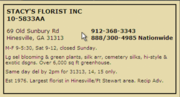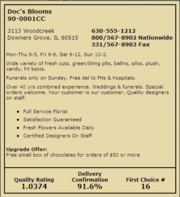Florist Listing Hover
From FloristWiki
|
This information applies to FTD Mercury X2 Fall and later versions, Mercury Connect, and Mercury Direct 5.0 and later versions. If you are an FTD Mercury or Mercury Direct customer and not on one of the versions where FTD Florist Link is included, contact the Mercury Technology Assistance Center (MTAC) at 1-800-309-2244 for information on how to upgrade to the current version. |
When you hover over a shop name in the Florist Link results list or hover over a pin/balloon/icon on the map, a hover box is displayed containing florist information. The information displayed depends on whether a florist has purchased a special listing, and whether they have chosen to display additional Florist Link Marketing information in Florist Link Administration.
The most basic hover box contains:
- Florist name
- Shop code
- Address
- Phone number
If the florist has purchased a special listing, the special listing text will also be included in the hover box. If the florist has purchased a special listing and chosen to include Florist Link Marketing items, such as promotional statements, an upgrade offer, their quality rating from the most recently completed quality rating cycle as indicated on their FTD statement (note that FTD considers a quality rating of 1.1 or less as the criteria for a Quality Star on an FTD statement), their ontime delivery confirmation percentage from the last three completed months, or the number of florists who have marked them as first choice in FTD Florist Link, these items will also display in the hover box.