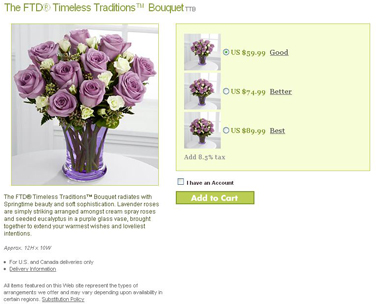Tiered Pricing Defaults
From FloristWiki
Good, Better, Best (GBB) pricing allows you to offer three price points for each item on your website. You can set the pricing for multiple items at once, or by individual product.
First, you have to activate GBB pricing and set your default tiers.
To activate GBB Pricing
- Log into Web Portal and click on Administration at the top
- Click on Products on the left
- On the left, under products, click on GBB Pricing
- This will display the General Settings tab for GBB pricing.
- To enable GBB pricing, check Enable and click on Submit.
- A prompt will display to ask if you are sure you want to enable GBB pricing. Click Yes
To set the default tiers:
- Set whether you would like the tiers to be a dollar or percentage different.
- Input the Better Tier Value and the Best Tier Value. This is the amount of INCREASE you would like between tiers.
- The next box allows you to input what you want prices to end in. For example, if an item is priced at 34.99 for the standard level, and you increase by 10% for the deluxe; the deluxe would be priced at 38.49. However, if you want all prices to end in 99, you can input 99 in this box. The item in the example would then be priced at 38.99
- Click on Save Defaults
Related Videos
| Video Name | Running Time | Streaming Flash Video |
| Setting the Good, Better, Best Pricing Defaults | 2:59 | Link |
| Setting Good, Better, Best Pricing by Individual Product | 4:09 | Link |
| Changing Prices | 2:54 | Link |
Related Articles
How do I update the GBB prices for mulitple items at once?
How do I update the Better and Best price for a single item?
How do I change the Good price for an item?
Can't find an answer to your question? Fill out our training request or contact as at either 800-576-6721 or floristsonline@ftdi.com.