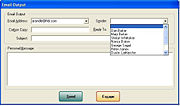Email Output Window
From FloristWiki
The Email Output window opens when you click the Email Message button in the General tab of the Customer Detail Information window or the Emails and Confirmations window.
Email Output Window Settings
| Field/Setting | Description |
| Email Address | Select the email address to which you want to send the message. By default, this is set to the default email address associated with the customer. |
| Sender | Select the sender name from the list of active employees. |
| Carbon Copy | If desired, enter an email address to which to send a copy of the message. |
| Subject | Enter the subject line for the message (up to maximum of 255 characters). |
| Personal Message | Enter the body text for the message (up to a maximum of 1024 characters). |
When you click Send, the email message is sent and and is logged in Customer Life Cycle (if this window was opened from the Customer Detail Information window) or in Order Life Cycle (if the window was opened in Point of Sale or Order Entry).