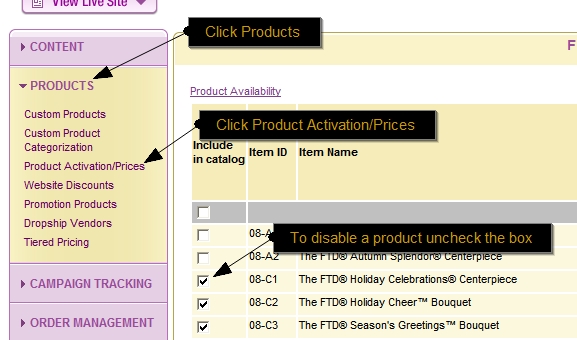Remove Product
From FloristWiki
REMOVING PRODUCT
From Know FOL
Do you need to remove an item or some product from your website? You can do so by going to the web portal (http://myftdsite.com). Proceed below for instructions on removing product.
Product Removal
1. Choose the Administration Tab at top of the page once logged in.
2. The menu will open on the left side of the screen; choose the word PRODUCTS.
3. Submenu opens under PRODUCTS; choose Product Activation/Prices.
4. Enter the Category you wish to remove product from.
5. The first column is named “Included in your catalogue”.
a. If the box in this column is checked this means the item is available and visible on your web site.
b. To remove an item; simply uncheck the box and scroll to the bottom of the page and click the (SUBMIT) button.
6. At this time the item has successfully been removed and should not be visible on your website for purchasing.
7. To remove Branded FTD products, the Bi-pass Weekly Update column will need to be checked when item is unchecked from catalogue,
this will keep the item from re-appearing on the site the following week when updates are done.