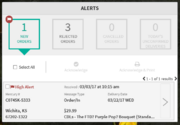Viewing your orders
From FloristWiki
You can view your orders in the Alerts section of the Mercury Cloud dashboard.
In the main Alerts section, you can view new orders, rejected orders, canceled orders, and unconfirmed deliveries for today. You can click on the alert type to view the full list of orders for that alert.
You can view the following information about an order:
- The order’s alert level (for new orders only)
- The order’s status (for canceled orders and unconfirmed deliveries only)
- The date and time the order was received
- The Mercury number
- The message type
- The delivery date
- The recipient’s address
- The recipient’s name (for unconfirmed deliveries only)
- The total cost of the order (for new orders only)
- The product code (for new orders only)
- The reason for cancellation (for canceled orders only)
You can view the full information for an order as a message detail, as well as acknowledge, print, or send a related message for an order by clicking the arrow button within the order’s details.
New orders are displayed by priority, with the highest priority orders listed first. If you have multiple orders, messages will be listed from oldest to newest. The priority is determined based on the alert level, which signifies the amount of time since the order has been received but has not been acknowledged.
The alert levels for new order messages are:
- High: The message was received at least 105 minutes ago.
- Medium: The message was received between 60 and 105 minutes ago.
- Low: The message was received less than 60 minutes ago.