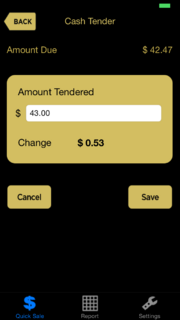Cash Tender
From FloristWiki
From the Cash Tender screen you can view amount due, input the cash tendered, and view the change that should be returned to the customer. This screen is accessed via the Payment Tender screen after tapping the Cash button.
| Field | Description |
| Amount Tendered | The cash amount that is tendered for the transaction.
Once the amount is entered, the amount of change to be returned to the customer is automatically updated. |
The Cancel button cancels the entire transaction and returns you to a new Quick Sale Entry screen. To return to the Payment Tender screen, tap the Back button.
If you have completed your cash transaction, tap the Save button, which brings you to the SMS and Email Entry screen, from which you can issue receipts.