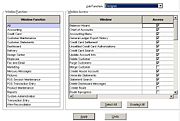Mercury Administration: Window Access Screen
From FloristWiki
You may want to limit the access level to windows by job function. For example, you may prefer that your clerks not have access to employees’ personal information. To learn how to restrict access, see Setting Window Access for Employees. When employees try to access a window they are not permitted to, they receive a message stating You are not authorized to use this function.
|
This window restricts access according to employee job function so you can, for example, give your manager and your designer different levels of access. To ensure this feature can function, you must assign your employees job functions in the Employee window. |
Window Functions and Window Access
Related windows have been grouped together into functional areas for simplicity. When you click on an item in the Window Function list, the corresponding windows and access rights to those windows for the selected job function are displayed. Using the corresponding buttons, you can select or clear all windows access for a particular window function.
All
When you select All from the Window Function list, you can see access rights for all windows for the selected job function.
Accounting
Access for the following windows can be set from this functional area:
- General Ledger Export History
- Accounting
- Chart of Accounts
- Balance Wizard
Credit Card
Access for the following windows can be set from this functional area:
- Credit Card Settlement
- Unsettled Credit Card Authorizations
- Credit Card Search
Customer Maintenance
Access for the following windows can be set from this functional area:
- Delete Customer
- Customer Merge
- Create House Account
- Updated Customer Account
- Purge Customer
- Update Prevent House Charges
Customer Statements
Access for the following windows can be set from this functional area:
- Generate Statements
- Statement Search
Delivery
Access for the following windows can be set from this functional area:
- Create Route
- Route in Progress
- Truck Return
- Follow up Delivery
- Create Zone
- Delivery Reports
- Delivery
Design Center
Access for the following windows can be set from this functional area:
- Design Center
Employee
Access for the following windows can be set from this functional area:
- Employee History Information
- Employee Search
- Employee Sales Report
Event Planner
Access for the following screens can be set from this functional area:
- Access Events
- Add Event
- Delete Events
- Default Settings
- Send Proposal
- Update Events
Fax and Email
Access for the following windows can be set from this functional area:
- Fax & Email Monitor
- Doc Center
Marketing
Access for the following windows can be set from this functional area:
- Marketing Wizard
Mercury Messages
Access for the following windows can be set from this functional area:
- Create RES Message
- REC Message List
- Message Center
- Create ADJ Message
- Create SUS Message
Pictures
Access for the following windows can be set from this functional area:
- Take a Picture
- Attach a Picture
- Send a Picture
- Remove a Picture
POS Session Maintenance
Access for the following windows can be set from this functional area:
- POS Manual Entry
- POS Session Detail
- POS Session History
POS Transaction Entry
Access for the following windows can be set from this functional area:
- Opening Balance
- No Sale
- Paid Out/In
- X-Out/Z-Out
Product Maintenance
Access for the following windows can be set from this functional area:
- Add Product to FOL
Reports
Access for the following windows can be set from this functional area:
- Business Reports
- Gift Card Activity
System Administration
Access for the following windows can be set from this functional area:
- Wings Administration (Mercury Administration)
- Client Settings
- FTD Server Password
- Printer Form Settings
Transaction Entry
Access for the following windows can be set from this functional area:
- Order Entry
- Point of Sale
- Ticket Status
- Credit/Debit Memo
- Cancel or Void Order/Payment
- Enter Negative Sale Item
- Refund Order
Wire Reconciliation
Access for the following windows can be set from this functional area:
- Auto Reconciliation History
- Manual Reconciliation
- Load Reconciliation File
Accessing the Window Access Screen
To access the Window Access screen in Mercury Administration:
- Launch Mercury Administration.
- Double-click Mercury Administration in the explorer pane.
- Double-click the Security folder.
- Double-click Window Access. The Window Access screen opens.