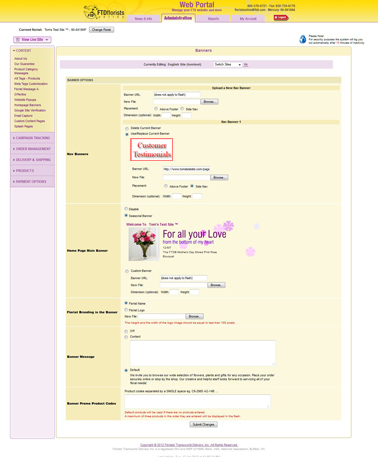Homepage Banners
From FloristWiki
Banners can be used on your website to draw your customer's attention to a specific portion of your website.
There are two types of banners that can be placed on your website: Navigational Banners, and Homepage Banners.
Navigational Banners
Use Navigational Banners to direct your customers to a specific page of your website.
Examples include:
- Your testimonials page
- A gallery of images
- An event going on at your shop
- Your facebook page
Navigational Banners will appear on every page of your site.
To create your navigational banner:
- Login to Web Portal
- At the top, click Administration
- On the left, click Homepage Banners
- Input the URL - this is the page you want the customer(s) to see when they click on your banner; when viewing the page, copy the address from the address bar and paste in the "Banner URL" box
- Upload the banner by clicking browse and finding where you have saved the banner you created
- Select where you want the banner added.
- Above Footer - This is under any products and message on your homepage
- Side Nav - This will appear underneath "International Deliveries" below the categories on the left side of your website
- Ignore the fields for dimension
- Click "Submit Changes" at the bottom
When creating your banner, keep in mind:
- The uploaded image should be a .jpg file
- If you are using "Side Nav", the image should be no more than 150 pixels wide
- If you are using "Above Footer", the image should be no more than 500 pixels wide
Side Navigation is not available on any template if your categories drop down from the top of your website.
Only Side Navigation is available on the following templates:
- FTD Signature
- Doodles
- Sophistication
Navigational Banners will not appear on the following templates:
- Lime Zest
- Cafe Chic
- Made In The Shade
- Simple Elegance
- The Wallflowers
- The Garden
- Just Around The Corner
If you have one of these templates and would like a navigational banner, contact Florists Online Support for assistance changing your template. Florists Online Support can be reached at 800-576-6721 or floristsonline@ftdi.com.
Homepage Banner
The Homepage Banner is an opportunity for you to customize the flash banner on your homepage. This only appears on your homepage.
On the seasonal templates, the default Homepage Banner will always match the season/holiday of the template.
You can:
- Disable the banner
- Use the default seasonal banner
- Upload a custom flash banner that you have created - Florists Online Support does not create flash, this would be provided by you
If you are using the default seasonal banner, you can:
- Change the Banner Message
- Change the products displayed
After you have completed your updates, click "Submit Changes" to save your information.
The flas banner is ONLY available on the following templates:
- Contemporary
- Sweet Celebrations
- Fresh Blooms
- Studio B
- Holiday
- Classic
- Dents
- Vines
Can't find an answer to your question? Fill out our training request or contact us at either 800-576-6721 or floristsonline@ftdi.com.