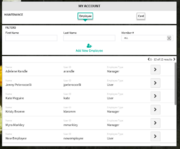Modifying an employee
From FloristWiki
Mercury cloud administrators and managers can modify an employee account. If you’re an administrator or manager, you can modify all employee details and set a new password and security questions.
- In the left sidebar, click My Account.
- In the “Maintenance” section, click Employee.
- Navigate to the employee you’d like to modify and click the arrow to the right of the employee details.
- If you’re an administrator, modify any of the text fields you want to change.
- To reset the security questions and password, click Reset Security questions AND Password.
- If the employee you’re modifying is a Manager, an email will be sent to the email address you entered in the Email Address field with a temporary password. This password will expire in 24 hours.
- If the employee you’re modifying is a User, a temporary password will appear in the Temporary Password field. This password will expire in seven days.
- Click Accept Changes to create or modify the manager or user account.
- Tip: If you’re not ready to create or modify the account, click Cancel to return to the My Account Maintenance page.