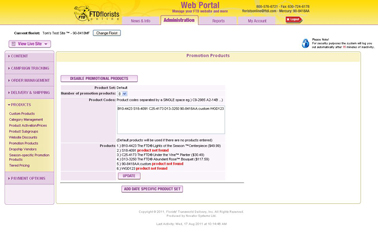Promo Products
From FloristWiki
(Difference between revisions)
| Line 22: | Line 22: | ||
<li>Product codes are case sensitive and must be input exactly as they appear in the Floral Selection Guide</li> | <li>Product codes are case sensitive and must be input exactly as they appear in the Floral Selection Guide</li> | ||
<li>Click Submit</li> | <li>Click Submit</li> | ||
| + | ==Related Videos== | ||
| + | <table style="width:775px; border: 1px black solid; border-collapse: collapse; border-spacing: 0px; text-align: left; "> | ||
| + | <tr style="background:#D1BC61;"> | ||
| + | <td style="padding: 3px; text-align:left; font-size: 10pt; font-weight: bold; width: 350px;">Video Name</td> | ||
| + | <td style="padding: 3px; text-align:center; font-size: 10pt; font-weight: bold;">Running Time</td> | ||
| + | <td style="padding: 3px; text-align:center; font-size: 10pt; font-weight: bold;">Streaming Flash Video</td> | ||
| + | <td style="padding: 3px; text-align:center; font-size: 10pt; font-weight: bold;">Windows Media Video</td> | ||
| + | <td style="padding: 3px; text-align:center; font-size: 10pt; font-weight: bold;">QuickTime Video</td> | ||
| + | </tr> | ||
| + | <tr> | ||
| + | <td style="padding: 3px; text-align:left; font-size: 9pt; font-weight: bold;">Logging into Web Portal</td> | ||
| + | <td style="padding: 3px; text-align:center; font-size: 9pt;">02:02</td> | ||
| + | <td style="padding: 3px; text-align:center; font-size: 9pt;">[[Logging into Web Portal (FOL Training Video)|Link]]</td> | ||
| + | <td style="padding: 3px; text-align:center; font-size: 9pt;">[http://floristwiki.ftdi.com/video/FOL_Logging_In.wmv Link]</td> | ||
| + | <td style="padding: 3px; text-align:center; font-size: 9pt;">[http://floristwiki.ftdi.com/video/FOL_Logging_In.mov Link]</td> | ||
| + | </tr> | ||
| + | <tr style="background:#f2ebd8;"> | ||
| + | <td style="padding: 3px; text-align:left; font-size: 9pt; font-weight: bold;">Retrieving a Forgotten Password</td> | ||
| + | <td style="padding: 3px; text-align:center; font-size: 9pt;">03:17</td> | ||
| + | <td style="padding: 3px; text-align:center; font-size: 9pt;">[[Retrieving a Forgotten Password (FOL Training Video)|Link]]</td> | ||
| + | <td style="padding: 3px; text-align:center; font-size: 9pt;">[http://floristwiki.ftdi.com/video/FOL_Forgot_Password.wmv Link]</td> | ||
| + | <td style="padding: 3px; text-align:center; font-size: 9pt;">[http://floristwiki.ftdi.com/video/FOL_Forgot_Password.mov Link]</td> | ||
| + | </tr> | ||
| + | <tr> | ||
| + | <td style="padding: 3px; text-align:left; font-size: 9pt; font-weight: bold;">Setting Promotion Products</td> | ||
| + | <td style="padding: 3px; text-align:center; font-size: 9pt;">03:18</td> | ||
| + | <td style="padding: 3px; text-align:center; font-size: 9pt;">[[Setting Promotion Products (FOL Training Video)|Link]]</td> | ||
| + | <td style="padding: 3px; text-align:center; font-size: 9pt;">[http://floristwiki.ftdi.com/video/FOL_Setting_Promo_Products.wmv Link]</td> | ||
| + | <td style="padding: 3px; text-align:center; font-size: 9pt;">[http://floristwiki.ftdi.com/video/FOL_Setting_Promo_Products.mov Link]</td> | ||
| + | </tr> | ||
| + | </table> | ||
| + | <br> | ||
| + | ==Related Articles== | ||
| + | [[Custom Products | How do I create a Custom Product?]]<br> | ||
| + | [[Florist Message A | How do I change the message on my homepage?]]<br> | ||
| + | <!--[[Season-Specific Promo Products | How do I change the products on the lower left of the Cafe Chic template?]]<br>--> | ||
| + | <!--[[Date-Specific Promo Products | How do I change the products on my homepage for a particular date?]]--> | ||
Revision as of 16:37, 22 August 2011
Promotional Products are the items that are displayed on the homepage of your website. It is important that these are your best sellers because these are the first items that your customers will see.
Often, customers order directly from your homepage, so the items listed here should include a variety of items including:
- A rose item
- A sympathy item
- A seasonal item
- A webgift
- A plant
- A basket
- A custom product
It is recommended that you have 6-9 items on your homepage.
In order to update the items displayed on your homepage:
- Login to Web Portal (www.myftdsite.com)
- Click on Administration at the top and then Products on the left
- Under Products on the left, click Promotional Products
- Select the number of products you would like to have on your homepage. Depending on the template you currently have, this can be anywhere from 2 items up to 12 items.
- Input the product code(s) for the items you would like to show. For custom products, you must input your shop code before the product code. For example, a product code ABC would need to be input as 90-8418AA:ABC
- Product codes are case sensitive and must be input exactly as they appear in the Floral Selection Guide
- Click Submit
Related Videos
| Video Name | Running Time | Streaming Flash Video | Windows Media Video | QuickTime Video |
| Logging into Web Portal | 02:02 | Link | Link | Link |
| Retrieving a Forgotten Password | 03:17 | Link | Link | Link |
| Setting Promotion Products | 03:18 | Link | Link | Link |
Related Articles
How do I create a Custom Product?
How do I change the message on my homepage?