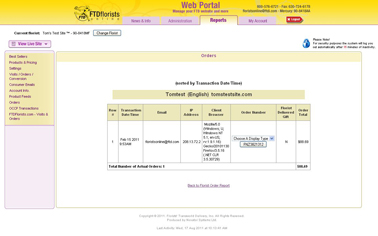CC Retrieval
From FloristWiki
(Difference between revisions)
| Line 1: | Line 1: | ||
| - | + | __NOTOC__ | |
| - | + | [[Image: Getting_CC_Info.jpg|right|Image: Getting_CC_Info.jpg]] | |
| - | <br | + | Per PCI compliance, the credit card information will not print on the order. If you need the credit card information in order to complete the order, you can access this in Web Portal.<br><br> |
| - | + | Credit card information is only available for 7 days from the date the order was placed. If the order is more than 7 days old, the only person that has the credit card number is the customer that placed the order. You must contact your customer for orders that are more than 7 days old.<br><br> | |
| - | + | ||
| - | + | ||
| - | + | ||
| - | + | ||
| - | + | ||
| - | + | ||
| - | + | ||
| - | + | ||
| - | + | ||
| - | + | ||
| - | + | ||
| - | + | In order to access order information:<br> | |
| + | <ul><li>Login to Web Portal (www.myftdsite.com)</li> | ||
| + | <li>Click on the Reports tab</li> | ||
| + | <li>Select the Orders report from the left</li> | ||
| + | <li>Select all orders, then select the start and end date. The date you are selecting is the date the order was placed, not the delivery date.</li> | ||
| + | <li>At the bottom, click submit</li> | ||
| + | <li>All the orders that have been placed on your site within the date range will display. Select the order that you need additional information for</li> | ||
| + | <li>All the information for the order selected will display, except the credit card number</li></ul> | ||
| + | <br> | ||
| + | In order to view the credit card information:<br> | ||
| + | <ul><li>Next to the encrypted credit card number, click See CC Details.</li> | ||
| + | <li>For security reasons, you will be prompted to input your login information again</li> | ||
| + | <li>The credit card information will display in a second window</li> | ||
Revision as of 11:34, 22 August 2011
Per PCI compliance, the credit card information will not print on the order. If you need the credit card information in order to complete the order, you can access this in Web Portal.
Credit card information is only available for 7 days from the date the order was placed. If the order is more than 7 days old, the only person that has the credit card number is the customer that placed the order. You must contact your customer for orders that are more than 7 days old.
In order to access order information:
- Login to Web Portal (www.myftdsite.com)
- Click on the Reports tab
- Select the Orders report from the left
- Select all orders, then select the start and end date. The date you are selecting is the date the order was placed, not the delivery date.
- At the bottom, click submit
- All the orders that have been placed on your site within the date range will display. Select the order that you need additional information for
- All the information for the order selected will display, except the credit card number
In order to view the credit card information:
- Next to the encrypted credit card number, click See CC Details.
- For security reasons, you will be prompted to input your login information again
- The credit card information will display in a second window