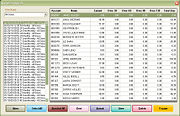Statement Search Window
From FloristWiki
(Difference between revisions)
| Line 22: | Line 22: | ||
<td style="padding: 3px; text-align:left; font-size: 9pt; font-weight: bold;">Statements Area</td> | <td style="padding: 3px; text-align:left; font-size: 9pt; font-weight: bold;">Statements Area</td> | ||
<td style="padding: 3px; text-align:left; font-size: 9pt;">Shows the account number, name, and balances for statements generated on the selected statement date. To view details for a specific statement, highlight the statement in the list and click View.</td> | <td style="padding: 3px; text-align:left; font-size: 9pt;">Shows the account number, name, and balances for statements generated on the selected statement date. To view details for a specific statement, highlight the statement in the list and click View.</td> | ||
| + | </tr> | ||
| + | </table> | ||
| + | |||
| + | ==Button Ribbon== | ||
| + | At the bottom of the window, there are several buttons that provide access to further functionality. | ||
| + | |||
| + | <table style="width:775px; border: 1px black solid; border-collapse: collapse; border-spacing: 0px; text-align: left; "> | ||
| + | <tr style="background:#D1BC61;"> | ||
| + | <td style="padding: 3px; text-align:left; font-size: 10pt; font-weight: bold; width: 150px;">Button</td> | ||
| + | <td style="padding: 3px; text-align:left; font-size: 10pt; font-weight: bold;">Description</td> | ||
| + | </tr> | ||
| + | <tr> | ||
| + | <td style="padding: 3px; text-align:left; font-size: 9pt; font-weight: bold;">More</td> | ||
| + | <td style="padding: 3px; text-align:left; font-size: 9pt;">Displays additional statement batches.</td> | ||
| + | </tr> | ||
| + | <tr style="background:#f2ebd8;"> | ||
| + | <td style="padding: 3px; text-align:left; font-size: 9pt; font-weight: bold;">Select All</td> | ||
| + | <td style="padding: 3px; text-align:left; font-size: 9pt;">Selects all statement batches.</td> | ||
| + | </tr> | ||
| + | <tr> | ||
| + | <td style="padding: 3px; text-align:left; font-size: 9pt; font-weight: bold;">Unselect All</td> | ||
| + | <td style="padding: 3px; text-align:left; font-size: 9pt;">Deselects all statement batches.</td> | ||
| + | </tr> | ||
| + | <tr style="background:#f2ebd8;"> | ||
| + | <td style="padding: 3px; text-align:left; font-size: 9pt; font-weight: bold;">Print</td> | ||
| + | <td style="padding: 3px; text-align:left; font-size: 9pt;">Prints a list of the statements in the selected batch(es).</td> | ||
| + | </tr> | ||
| + | <tr> | ||
| + | <td style="padding: 3px; text-align:left; font-size: 9pt; font-weight: bold;">Output</td> | ||
| + | <td style="padding: 3px; text-align:left; font-size: 9pt;">Opens the [[Output Statements Window]], allowing you to output a statement batch.</td> | ||
| + | </tr> | ||
| + | <tr style="background:#f2ebd8;"> | ||
| + | <td style="padding: 3px; text-align:left; font-size: 9pt; font-weight: bold;">View</td> | ||
| + | <td style="padding: 3px; text-align:left; font-size: 9pt;">Opens the [[View Statements Window]], allowing you to view an individual statement prior to outputting it.</td> | ||
| + | </tr> | ||
| + | <tr> | ||
| + | <td style="padding: 3px; text-align:left; font-size: 9pt; font-weight: bold;">Delete</td> | ||
| + | <td style="padding: 3px; text-align:left; font-size: 9pt;">Deletes the selected statement batches. When complete statement batches are deleted, you are given the option to delete all finance charges created with the statement batch.</td> | ||
| + | </tr> | ||
| + | <tr style="background:#f2ebd8;"> | ||
| + | <td style="padding: 3px; text-align:left; font-size: 9pt; font-weight: bold;">Escape</td> | ||
| + | <td style="padding: 3px; text-align:left; font-size: 9pt;">Closes the Statement Search window.</td> | ||
</tr> | </tr> | ||
</table> | </table> | ||
Current revision
This information applies to FTD Mercury X2 Fall and later versions.
The Statement Search window is used to look for customer statement detail information. You may only search for previously generated statements.
| Setting | Description |
| Store Name | Name of the store where you will search for generated statements. Your store name is listed by default. If you have multiple stores, select All Stores or click the down arrow and select the name of the store where you will search for statements. |
| Generated Statement Dates | Dates on which statements were generated for the selected store. Click on the statement date/cycle that you would like to search through. The statements generated for that date/cycle will display to the right. |
| Statements Area | Shows the account number, name, and balances for statements generated on the selected statement date. To view details for a specific statement, highlight the statement in the list and click View. |
Button Ribbon
At the bottom of the window, there are several buttons that provide access to further functionality.
| Button | Description |
| More | Displays additional statement batches. |
| Select All | Selects all statement batches. |
| Unselect All | Deselects all statement batches. |
| Prints a list of the statements in the selected batch(es). | |
| Output | Opens the Output Statements Window, allowing you to output a statement batch. |
| View | Opens the View Statements Window, allowing you to view an individual statement prior to outputting it. |
| Delete | Deletes the selected statement batches. When complete statement batches are deleted, you are given the option to delete all finance charges created with the statement batch. |
| Escape | Closes the Statement Search window. |