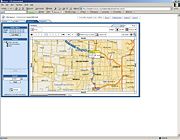GPS Upgrade
From FloristWiki
MercTechUAdmin (Talk | contribs)
(New page: If you use Wireless Delivery Confirmation, you have the option of upgrading to a phone that has a Global Positioning System (GPS) receiver. A GPS receiver is a device that can pinpoint you...)
Next diff →
Revision as of 10:30, 13 July 2010
If you use Wireless Delivery Confirmation, you have the option of upgrading to a phone that has a Global Positioning System (GPS) receiver. A GPS receiver is a device that can pinpoint your exact location using the Global Positioning System – a worldwide radio-navigation system formed from 24 satellites. GPS uses these satellites as reference points to calculate your position very accurately (within a matter of feet).
GPS is a very useful tool for businesses with delivery operations, like your shop. You can monitor your delivery drivers’ progress and location while they are on route. GPS gives you the following features:
- While your drivers are on route, you can view their exact location (see Viewing Routing
Progress on page 14–32).
- You can view the exact location of all of the phones, even if a route is NOT downloaded to the
phone (if a driver has a phone with him or her that does not have routes downloaded to it, you can still track the location of the phone). See Tracking Phone Location (With No Orders Downloaded) on page 14–63” below.
- Your drivers can use their wireless phones to get turn-by-turn driving directions from their
current location anytime while they are on route. For GPS pricing information, please call Mercury Technology Sales at 1-800-767-3222.
Tracking Phone Location (with No Orders Downloaded)
If you have GPS, you can track the location of your wireless delivery phones when orders are NOT downloaded to the phone. If no orders are downloaded to the phone, you must track the phones on the Gearworks Web site. You cannot view this information from the View Routing Progress Window.
To track phones with no orders downloaded:
- In your Web browser, type https://etrace.gearworks.com and press ENTER. This takes you to the Gearworks Web site.
- On the main Gearworks Web page:
- In the username field, type office.
- In the password field, type the office password issued to you by FTD.
- In the company id field, type the company ID issued to you by FTD.
- Click Login.
- Click the Workers tab.
- Click the Map tab.
The truck icon shows the location of your phones. If you have any active routes (routes that have not been marked complete), the path of those routes displays on the screen.