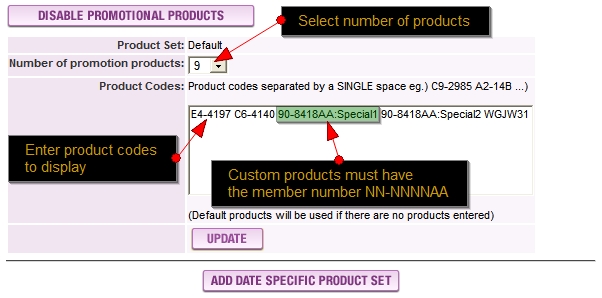Promo Products
From FloristWiki
(Difference between revisions)
| Line 3: | Line 3: | ||
<ol> | <ol> | ||
<li>Login to the Web Portal at [http://myftdsite.com http://myftdsite.com] with your shop code, user ID, and Password. If you've forgotten your password please see [[Forgot_Password]]</li> | <li>Login to the Web Portal at [http://myftdsite.com http://myftdsite.com] with your shop code, user ID, and Password. If you've forgotten your password please see [[Forgot_Password]]</li> | ||
| - | <li>Choose ''' | + | <li>Choose '''Administration''' from the tabs at the top</li> |
<li>Selection '''Products''' from the menu at the left.</li> | <li>Selection '''Products''' from the menu at the left.</li> | ||
<li>Selection '''Promotion Products''' from the menu at the left.</li> | <li>Selection '''Promotion Products''' from the menu at the left.</li> | ||
Revision as of 14:25, 15 September 2009
Looking to update the products you have on your homepage? For your FOL website these are called Promotion Products, the instructions below will walk you through making changes to the products.- Login to the Web Portal at http://myftdsite.com with your shop code, user ID, and Password. If you've forgotten your password please see Forgot_Password
- Choose Administration from the tabs at the top
- Selection Products from the menu at the left.
- Selection Promotion Products from the menu at the left.
- Choose the number of products (maximum number depends on your template) you would like to display
- Enter The product codes in the box that you would like to display
- Click Update to submit the changes for your website
- To see the changes you may have to refresh the web page by hitting ctrl + F5 at the same time, this may need to be done several times to see the changes
NOTE: To use custom products on the home page you must enter them with your member number, for example: 90-8418AA:Special1
NOTE: These changes will override any changes made to all Florists Online websites, if you make changes for the holiday you must use the date specfic product set or remember to change the products after the holiday has passed