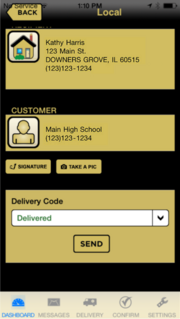Updating the Delivery Status
From FloristWiki
(Difference between revisions)
(New page: {{TOCright}} You can update delivery status information in FTD Mercury Mobile from the Order Details screen. ==Updating Delivery Status Information on the Order Details screen==) |
|||
| Line 1: | Line 1: | ||
{{TOCright}} | {{TOCright}} | ||
| + | [[Image:FTDMercuryMobile OrderDetails.png|thumb|FTD Mercury Mobile Order Details]] | ||
You can update delivery status information in [[FTD Mercury Mobile]] from the [[Order Details screen]]. | You can update delivery status information in [[FTD Mercury Mobile]] from the [[Order Details screen]]. | ||
| - | |||
==Updating Delivery Status Information on the Order Details screen== | ==Updating Delivery Status Information on the Order Details screen== | ||
| + | |||
| + | '''To update the delivery status:''' | ||
| + | #Launch FTD Mercury Mobile. | ||
| + | #Navigate to the Detail Order screen. | ||
| + | #After you've entered the delivery [[Capturing Delivery Signatures|signature]] and [[Capturing Delivery Photos|photo]], update the Delivery Code to Delivered. | ||
| + | #Click Send. | ||
| + | |||
| + | Once you click Send, the delivery status of an order is updated with the following information: | ||
| + | |||
| + | * The location, including latitude and longitude, of the delivery device | ||
| + | * The delivery recipient's location, including atitude and longitude | ||
| + | * The delivery recipient's name and signature | ||
| + | * The delivery recipient's photo | ||
| + | |||
| + | If the phone's location service is disabled, you'll receive a message asking to enable location services for the FTD Mercury Mobile app. Until location services are enabled, both the delivery device and delivery recipient's location will not be updated. | ||
| + | |||
| + | [[FTD Mercury Mobile|Back to FTD Mercury Mobile]] | ||
Current revision
|
You can update delivery status information in FTD Mercury Mobile from the Order Details screen.
Updating Delivery Status Information on the Order Details screen
To update the delivery status:
- Launch FTD Mercury Mobile.
- Navigate to the Detail Order screen.
- After you've entered the delivery signature and photo, update the Delivery Code to Delivered.
- Click Send.
Once you click Send, the delivery status of an order is updated with the following information:
- The location, including latitude and longitude, of the delivery device
- The delivery recipient's location, including atitude and longitude
- The delivery recipient's name and signature
- The delivery recipient's photo
If the phone's location service is disabled, you'll receive a message asking to enable location services for the FTD Mercury Mobile app. Until location services are enabled, both the delivery device and delivery recipient's location will not be updated.