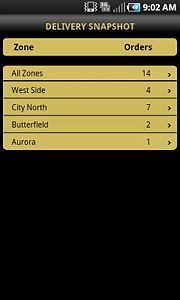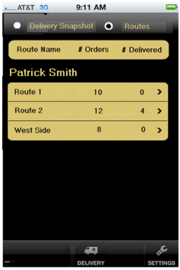FTD Mercury Mobile Delivery Routes Screen
From FloristWiki
m (Added image of X3 Mobile Delivery Snapshot screen.) |
(Revised content to distinguish X3 Fall and X4 Delivery displays. Replaced X4 screenshot with current version (showing radio buttons for selecting either Delivery Snapshot and Routes).) |
||
| Line 1: | Line 1: | ||
| - | [[Image:X3_Delivery-snapshot.jpg|thumb|FTD Mercury | + | [[Image:X3_Delivery-snapshot.jpg|thumb|FTD Mercury: X3 Fall Mobile Delivery Snapshot Screen]] |
| - | [[Image: | + | [[Image:X4_Delivery-snapshot-and-Routes.png|thumb|FTD Mercury: X4 Mobile Plus Delivery screen with Delivery Snapshot and Routes options. "Routes" is selected.]] |
<table> | <table> | ||
<tr> | <tr> | ||
| Line 12: | Line 12: | ||
</table> | </table> | ||
| - | The Delivery Routes screen | + | The Delivery Routes screen displays delivery routes from Mercury Delivery. If you are logged in as a driver, you only see routes assigned to you; administrators see all routes in the system for today. |
| - | + | X3 Fall Mobile displays the Delivery Snapshot screen with a list of the number of orders per zone. X4 Mobile Plus displays buttons for viewing either the Delivery Snapshot or Routes. The Routes view shows the total number of orders in each route, and the number of orders delivered so far for the day. | |
| + | |||
| + | Open the Delivery Routes screen by tapping on Delivery on the tap bar (for X3 Fall Mobile), and then tapping Routes at the top of the Delivery screen (for X4 Mobile Plus). Tapping either a zone (X3 Fall) or route (X4), displays delivery routes from Mercury Delivery, and leads to viewing route details, maps and directions (X4 only). | ||
<hr> | <hr> | ||
[[FTD Mercury Mobile|Back to FTD Mercury Mobile]] | [[FTD Mercury Mobile|Back to FTD Mercury Mobile]] | ||
Revision as of 15:00, 20 August 2013
|
This feature requires FTD Mercury X4 and Mercury Delivery. |
The Delivery Routes screen displays delivery routes from Mercury Delivery. If you are logged in as a driver, you only see routes assigned to you; administrators see all routes in the system for today.
X3 Fall Mobile displays the Delivery Snapshot screen with a list of the number of orders per zone. X4 Mobile Plus displays buttons for viewing either the Delivery Snapshot or Routes. The Routes view shows the total number of orders in each route, and the number of orders delivered so far for the day.
Open the Delivery Routes screen by tapping on Delivery on the tap bar (for X3 Fall Mobile), and then tapping Routes at the top of the Delivery screen (for X4 Mobile Plus). Tapping either a zone (X3 Fall) or route (X4), displays delivery routes from Mercury Delivery, and leads to viewing route details, maps and directions (X4 only).