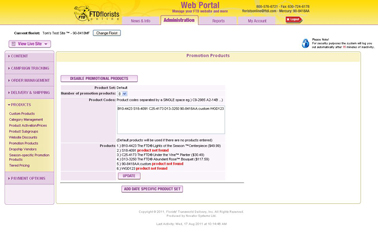Date-Specific Promo Products
From FloristWiki
(Difference between revisions)
(→Related Articles) |
|||
| Line 29: | Line 29: | ||
<!--[[Season-Specific Promo Products | How do I change the three items on the bottom left of the Cafe Chic template?]]<br>--> | <!--[[Season-Specific Promo Products | How do I change the three items on the bottom left of the Cafe Chic template?]]<br>--> | ||
[[Date-Specific Pricing | How do I change the pricing on my site for a specific time period?]] | [[Date-Specific Pricing | How do I change the pricing on my site for a specific time period?]] | ||
| - | |||
Revision as of 13:40, 23 August 2011
Along with setting your default homepage products, you can also set the promotion products for a specific date range.
Doing this will allow for your homepage to return to your default settings after a specific time period.
You may want to set date specific promotion products for holidays such as Christmas, Valentine’s Day, or Mother’s Day. You may also want to consider this option if there is a special event in your store and you want to feature some of your custom products for this event.
Promotion Products should include:
- A rose item
- A sympathy item
- A seasonal item
- A webgift item
- A plant
- A basket
- A custom product
In order to set date-specific promotion products:
- Log in to Web Portal
- Click Administration at the top and then Products on the left
- Under products, click Promotional Products on the left
- Under where you have set the default list, click the box Add Date Specific Product Set
- Input the product codes for the items that you would like to show on your homepage. Remember that these are case sensitive
- Input the start and end date for these date-specific Promotion Products
- Click Submit
Related Articles
How do I change the default products on my homepage?
How do I change the pricing on my site for a specific time period?