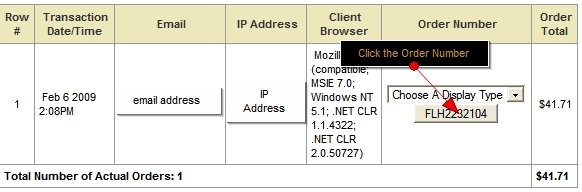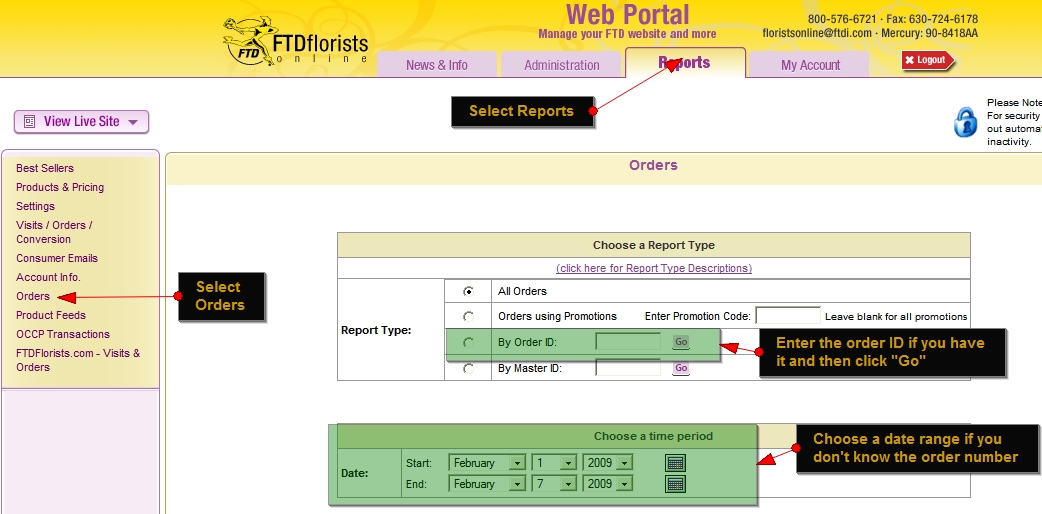CC Retrieval
From FloristWiki
(Difference between revisions)
(New page: Read below to retrieve the credit card information for an order that you received from your website. <br/><br/>''NOTE: For [http://www.pcisecuritystandards.org PCI]standards, credit card ...) |
|||
| Line 1: | Line 1: | ||
| - | + | Follow the procedure below to retrieve the credit card information for an order that you received from your Web site. | |
| - | <br/><br/>'' | + | <br/><br/>''IMPORTANT: For [http://www.pcisecuritystandards.org PCI] standards, credit card data is not stored for longer than 7 business days. If your order is over 7 days old, you '''MUST''' contact the consumer to obtain the credit card data'' |
| + | <br/><br/>''NOTE: The necessary data to process and order is '''ALWAYS''' transmitted with the order to your store. It should never be necessary to pull credit data from the Web portal unless the order printout has been lost or the order cannot be processed via your Mercury Point of Sale software for some other reason.'' | ||
==Retrieving Credit Card Information== | ==Retrieving Credit Card Information== | ||
| + | '''To retrieve credit card information:''' | ||
[[Image: CC_Retrieve_2.jpg|right|Image: CC_Retrieve_2.jpg.]] | [[Image: CC_Retrieve_2.jpg|right|Image: CC_Retrieve_2.jpg.]] | ||
| - | # | + | # Log in to the Web Portal at [http://myftdsite.com http://myftdsite.com] with your shop code, user ID, and password. If you have forgotten your password please see [[Forgot_Password]]. |
| - | # Choose | + | # Choose '''Reports''' from the tabs at the top. |
| - | # Select | + | # Select '''Orders''' from the menu on the left. |
| - | # | + | # If you know the order ID, select '''By Order ID''', enter it in the field, and click submit. If you do not know the order ID, select the date range where the order occurred and click submit. |
| - | + | ||
# Click the order number for the order for which you need the Credit Card info. | # Click the order number for the order for which you need the Credit Card info. | ||
| - | # In the resulting table that displays, scroll to the | + | # In the resulting table that displays, scroll to the '''Credit Card Details''' section. |
| - | # Click the | + | # Click the '''See CC Details''' link. A new window will open. |
| - | # For security reasons you will be asked for your login information again | + | # For security reasons you will be asked for your login information again. Enter that information and click '''Submit.''' |
| - | # The credit card data along with expiration date will be displayed | + | # The credit card data along with expiration date will be displayed. |
[[Image: CC_Retrieve_1.jpg|Image: CC_Retrieve_1.jpg.]] | [[Image: CC_Retrieve_1.jpg|Image: CC_Retrieve_1.jpg.]] | ||
Revision as of 09:44, 18 February 2009
Follow the procedure below to retrieve the credit card information for an order that you received from your Web site.
IMPORTANT: For PCI standards, credit card data is not stored for longer than 7 business days. If your order is over 7 days old, you MUST contact the consumer to obtain the credit card data
NOTE: The necessary data to process and order is ALWAYS transmitted with the order to your store. It should never be necessary to pull credit data from the Web portal unless the order printout has been lost or the order cannot be processed via your Mercury Point of Sale software for some other reason.
Retrieving Credit Card Information
To retrieve credit card information:
- Log in to the Web Portal at http://myftdsite.com with your shop code, user ID, and password. If you have forgotten your password please see Forgot_Password.
- Choose Reports from the tabs at the top.
- Select Orders from the menu on the left.
- If you know the order ID, select By Order ID, enter it in the field, and click submit. If you do not know the order ID, select the date range where the order occurred and click submit.
- Click the order number for the order for which you need the Credit Card info.
- In the resulting table that displays, scroll to the Credit Card Details section.
- Click the See CC Details link. A new window will open.
- For security reasons you will be asked for your login information again. Enter that information and click Submit.
- The credit card data along with expiration date will be displayed.