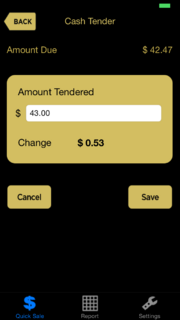Cash Tender
From FloristWiki
(Difference between revisions)
| Line 11: | Line 11: | ||
<td style="padding: 3px; text-align:left; font-size: 9pt;">The cash amount that is tendered for the transaction. | <td style="padding: 3px; text-align:left; font-size: 9pt;">The cash amount that is tendered for the transaction. | ||
| - | Once the amount tendered is entered, the change to be returned to the customer is automatically updated. | + | Once the amount tendered is entered, the amount of change to be returned to the customer is automatically updated. |
</td> | </td> | ||
</tr> | </tr> | ||
| Line 20: | Line 20: | ||
|[[Image:NoteIcon.png]] | |[[Image:NoteIcon.png]] | ||
| | | | ||
| - | If the cash tendered is less than the amount due, the change | + | If the cash tendered is less than the amount due, the change appears in parenthesis. For example, the customer tenders $10.00 for a $10.11 transaction. The Change appears as $(0.11). You cannot perform split tender transactions and should ensure that the amount tendered is always greater than the amount due. |
|} | |} | ||
The Cancel button cancels the entire transaction and returns you to a new [[Quick Sale Entry]] screen. To return to the [[Payment Tender]] screen, tap the Back button. | The Cancel button cancels the entire transaction and returns you to a new [[Quick Sale Entry]] screen. To return to the [[Payment Tender]] screen, tap the Back button. | ||
Revision as of 13:18, 27 June 2014
From the Cash Tender screen you can view the total amount due, input the cash tendered, and view the change that should be returned to the customer. This screen is accessed via the Payment Tender screen after tapping the Cash button.
| Field | Description |
| Amount Tendered | The cash amount that is tendered for the transaction.
Once the amount tendered is entered, the amount of change to be returned to the customer is automatically updated. |
The Cancel button cancels the entire transaction and returns you to a new Quick Sale Entry screen. To return to the Payment Tender screen, tap the Back button.
If you have completed your cash transaction, tap the Save button, which brings you to the SMS and Email Entry screen, from which you can issue receipts.