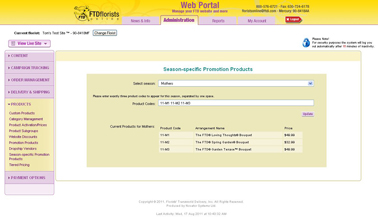Season-Specific Promo Products
From FloristWiki
(→Related Articles) |
|||
| (5 intermediate revisions not shown.) | |||
| Line 44: | Line 44: | ||
<tr> | <tr> | ||
<td style="padding: 3px; text-align:left; font-size: 9pt; font-weight: bold;">Creating Custom Products</td> | <td style="padding: 3px; text-align:left; font-size: 9pt; font-weight: bold;">Creating Custom Products</td> | ||
| - | <td style="padding: 3px; text-align:center; font-size: 9pt;"> | + | <td style="padding: 3px; text-align:center; font-size: 9pt;">6:36</td> |
<td style="padding: 3px; text-align:center; font-size: 9pt;">[[Creating Custom Products (FOL Training Video)|Link]]</td> | <td style="padding: 3px; text-align:center; font-size: 9pt;">[[Creating Custom Products (FOL Training Video)|Link]]</td> | ||
</tr> | </tr> | ||
| Line 58: | Line 58: | ||
</tr> | </tr> | ||
</table> | </table> | ||
| + | |||
==Related Articles== | ==Related Articles== | ||
[[Promo Products | How do I change the other items on my homepage?]]<br> | [[Promo Products | How do I change the other items on my homepage?]]<br> | ||
| Line 65: | Line 66: | ||
[[Florist Message A | How do I change the message on my homepage?]]<br> | [[Florist Message A | How do I change the message on my homepage?]]<br> | ||
[[Website Pop-ups | How do I create a pop-up on my homepage?]]<br> | [[Website Pop-ups | How do I create a pop-up on my homepage?]]<br> | ||
| - | + | [[Logos | How do I add a logo to my website?]]<br><br> | |
| + | |||
| + | Can't find an answer to your question? Fill out our [[FOL_Training_Request | training request]] or contact us at either <b>800-576-6721</b> or <b>floristsonline@ftdi.com</b>. | ||
Current revision
Season Specific Promotion Products is an option available for the Café Chic template only.
This option will appear in Web Portal regardless of the template you are on, however it will only appear on the site for the Café Chic template.
The Season Specific Promotion Products are the three products on the bottom right of the Café Chic template.
In order to set these items:
- Log in to Web Portal
- Click on Administration at the top and then Products on the left
- Under Products, click on Season-Specific Promotion Products
- This will automatically display the current season, however you can select any season from the dropdown.
- Input the three products that you would like to display in this section. Product codes are case sensitive and must be input exactly as they appear in the floral selection guide.
- Click Update to save your changes
Related Videos
| Video Name | Running Time | Streaming Flash Video |
| Setting Season-Specific Promotion Products | 2:22 | Link |
| Setting Promotion Products | 3:18 | Link |
| Setting Date-Specific Promotion Products | 3:46 | Link |
| Changing Prices | 2:54 | Link |
| Creating Custom Products | 6:36 | Link |
| Changing Florist Message A | 3:08 | Link |
| Creating A Website Pop Up | 3:26 | Link |
Related Articles
How do I change the other items on my homepage?
How do I change the other items on my homepage for a specific date range?
How do I change the price of the items on my site?
How do I create a custom product?
How do I change the message on my homepage?
How do I create a pop-up on my homepage?
How do I add a logo to my website?
Can't find an answer to your question? Fill out our training request or contact us at either 800-576-6721 or floristsonline@ftdi.com.