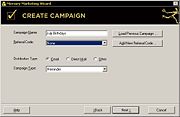From FloristWiki
(Difference between revisions)
|
|
| Line 23: |
Line 23: |
| | *Direct Mail—Use for physical mail campaigns. | | *Direct Mail—Use for physical mail campaigns. |
| | *Other—Select this option if you plan to send the customer list or merged letters to a third party company for distribution. | | *Other—Select this option if you plan to send the customer list or merged letters to a third party company for distribution. |
| - | ''NOTE: If you are creating an email campaign, only customers with email addresses will be extracted for your marketing email messages.''</td>
| + | <table><tr><td>[[Image:NoteIcon.png]]</td><td>If you are creating an email campaign, only customers with email addresses will be extracted for your marketing email messages.</td></tr></table> |
| | + | </td> |
| | </tr> | | </tr> |
| | <tr style="background:#f2ebd8;"> | | <tr style="background:#f2ebd8;"> |
Current revision
The Create Campaign panel allows you to enter the name of the new campaign and a unique referral code, set the distribution type, and specify the campaign type. You can also load a previous campaign to refresh and run it again.
You can configure the following settings:
| Setting |
Description |
| Campaign Name |
Enter a unique name for this campaign. This should be easily understandable, for example “Mothers Day Email” for a Mother’s Day promotional email message. Remember that this campaign can be used later, so make the campaign name as specific as possible (for example, indicate that it is an email or direct mail campaign).
If you click Load Previous Campaign, the All Campaigns window opens, allowing you to select an existing campaign to load. |
| Referral Code |
Select a referral code you will use to differentiate this campaign when customers act on it. This will help you determine the campaign’s effectiveness. The Referral Code list has several predefined codes.
If you click Add New Referral Code, you can enter a new code to ensure that you can determine the impact of this campaign. The new referral code will be available to use in the Marketing Wizard immediately, however you must restart FTD Mercury and Mercury Administration for the new referral code to display in those programs. |
| Distribution Type |
Select one of the following distribution types:
- Email—Select this option if your marketing campaign will use email messages as the distribution method. Email campaigns are quicker and less expensive than traditional direct mail campaigns, but you need to collect customer email addresses so you can send your message to your customers.\
- Direct Mail—Use for physical mail campaigns.
- Other—Select this option if you plan to send the customer list or merged letters to a third party company for distribution.
 | If you are creating an email campaign, only customers with email addresses will be extracted for your marketing email messages. |
|
| Campaign Type |
Select the campaign type from this list. You can select from the following:
|
Click Next to proceed to the Select Target List panel. Click Back to return to the Welcome panel.