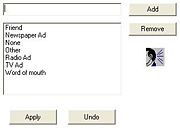Mercury Administration: Referral Codes Screen
From FloristWiki
(Difference between revisions)
(New page: Referral codes are used to explain how a new customer first heard about your store (for example, a newspaper advertisement). By default, the following referral codes are already set up in ...) |
|||
| Line 1: | Line 1: | ||
| + | [[Image:MercAdmin_ReferralCodesScreen.jpg|thumb|Referral Codes Screen]] | ||
Referral codes are used to explain how a new customer first heard about your store (for example, a newspaper advertisement). By default, the following referral codes are already set up in your system: | Referral codes are used to explain how a new customer first heard about your store (for example, a newspaper advertisement). By default, the following referral codes are already set up in your system: | ||
*Friend | *Friend | ||
Current revision
Referral codes are used to explain how a new customer first heard about your store (for example, a newspaper advertisement). By default, the following referral codes are already set up in your system:
- Friend
- Newspaper Ad
- Radio Ad
- TV Ad
- Word of Mouth
- Other
- None
Accessing the Referral Codes Screen
To access the Referral Codes screen in Mercury Administration:
- Launch Mercury Administration.
- Double-click Mercury Administration in the explorer pane.
- Double-click the System folder.
- Click Referral Code. The Referral Codes screen opens.
Adding Referral Codes
To add a referral code:
- In Mercury Administration, access the Referral Codes screen.
- In the text box, enter the new referral code.
- Click Add.
- Click Apply to save your changes before exiting this screen.
Removing Referral Codes
To remove a referral code:
- In Mercury Administration, access the Referral Codes screen.
- In the list of existing referral codes, select the referral code you want to remove.
- Click Remove.
- Click Apply to save your changes before exiting this screen.