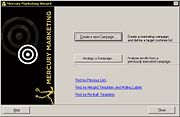Mercury Marketing Wizard: Welcome Panel
From FloristWiki
(New page: When you open the Mercury Marketing module, the Marketing Wizard opens. The first panel in the wizard gives you the option of creating a new campaign or analyzing a campaign you have alrea...) |
|||
| (One intermediate revision not shown.) | |||
| Line 1: | Line 1: | ||
| + | [[Image:MercuryMarketing_WelcomePanel.jpg|thumb|Welcome Panel]] | ||
When you open the Mercury Marketing module, the Marketing Wizard opens. The first panel in the wizard gives you the option of creating a new campaign or analyzing a campaign you have already executed. | When you open the Mercury Marketing module, the Marketing Wizard opens. The first panel in the wizard gives you the option of creating a new campaign or analyzing a campaign you have already executed. | ||
| Line 7: | Line 8: | ||
The Find my Previous Lists link takes you to the C:\Wings\Customer Lists directory on your computer. This is where your customer lists (.csv files) are saved by default. Customer lists are generated when you create marketing campaigns. | The Find my Previous Lists link takes you to the C:\Wings\Customer Lists directory on your computer. This is where your customer lists (.csv files) are saved by default. Customer lists are generated when you create marketing campaigns. | ||
| - | + | <table><tr><td>[[Image:NoteIcon.png]]</td><td>Customer lists are only saved in the C:\Wings\Customer Lists directory on the server. If you are working on a client PC, you must retrieve the .csv on the server PC in that directory. Clicking the Find my Previous Lists link will not find the customer list on the client PC.</td></tr></table> | |
The Find my Merged Documents and Mailing Labels link takes you to the C:\Wings\Marketing Lists directory on your computer. This directory is where merged and scheduled marketing campaigns are saved by default. | The Find my Merged Documents and Mailing Labels link takes you to the C:\Wings\Marketing Lists directory on your computer. This directory is where merged and scheduled marketing campaigns are saved by default. | ||
The Find my Pre-Built Templates link opens the C:\Wings\Office Marketing Templates directory on your computer. This directory is where you can find your FTD-provided marketing templates (*.dot files). | The Find my Pre-Built Templates link opens the C:\Wings\Office Marketing Templates directory on your computer. This directory is where you can find your FTD-provided marketing templates (*.dot files). | ||
Current revision
When you open the Mercury Marketing module, the Marketing Wizard opens. The first panel in the wizard gives you the option of creating a new campaign or analyzing a campaign you have already executed.
To create a new marketing campaign, click the Create a new Campaign button. The Marketing Wizard will take you through the campaign creation process. To analyze a campaign that you have already run, click Analyze a Campaign. You will then select the campaign that you would like to analyze, and the program will display a sales by referral code report to show you the sales that were generated by the campaign.
The links at the bottom of the panel allow you to jump to directories on your computer where you have saved customer lists and merged marketing letters.
The Find my Previous Lists link takes you to the C:\Wings\Customer Lists directory on your computer. This is where your customer lists (.csv files) are saved by default. Customer lists are generated when you create marketing campaigns.
The Find my Merged Documents and Mailing Labels link takes you to the C:\Wings\Marketing Lists directory on your computer. This directory is where merged and scheduled marketing campaigns are saved by default.
The Find my Pre-Built Templates link opens the C:\Wings\Office Marketing Templates directory on your computer. This directory is where you can find your FTD-provided marketing templates (*.dot files).