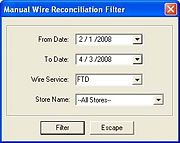Manual Reconciliation
From FloristWiki
(New page: Manual wire reconciliation is an alternative to automatic reconciliation if you do not receive a monthly Combined Report disk. Perform Manual Reconciliation each month when you receive you...) |
|||
| (2 intermediate revisions not shown.) | |||
| Line 8: | Line 8: | ||
#In the Store Name field, select the store that you are reconciling or select All Stores. | #In the Store Name field, select the store that you are reconciling or select All Stores. | ||
#Click Filter. The system only displays orders for the given wire service and the given date range. | #Click Filter. The system only displays orders for the given wire service and the given date range. | ||
| - | #Once the list of orders appears in the Manual Reconciliation window, highlight each order and click Reconcile, Dispute, or | + | #Once the list of orders appears in the Manual Reconciliation window, highlight each order and click Reconcile, Dispute, or Clear. Or, click in the appropriate column so an X appears. |
#Click Save when you have finished reconciling orders. | #Click Save when you have finished reconciling orders. | ||
==Manual Reconciliation Window== | ==Manual Reconciliation Window== | ||
| + | [[Image:Manual_Reconciliation_Window.jpg|thumb|Manual Reconciliation Window]] | ||
The Manual Reconciliation window will allow you to reconcile orders in your system if you are unable to perform an automatic wire reconciliation because your diskette is damaged, did not arrive, etc. Wire reconciliation in general verifies that you are either paying the correct amount of money or receiving the correct amount of money from the wire service. You will need to compare the data in your system to the orders shown on your Combined Report. A printed copy of your Combined Report is sent to you monthly, at no charge. Perform this procedure each month when you receive your Combined Report. | The Manual Reconciliation window will allow you to reconcile orders in your system if you are unable to perform an automatic wire reconciliation because your diskette is damaged, did not arrive, etc. Wire reconciliation in general verifies that you are either paying the correct amount of money or receiving the correct amount of money from the wire service. You will need to compare the data in your system to the orders shown on your Combined Report. A printed copy of your Combined Report is sent to you monthly, at no charge. Perform this procedure each month when you receive your Combined Report. | ||
==Manual Wire Reconciliation Filter Window== | ==Manual Wire Reconciliation Filter Window== | ||
| + | [[Image:Manual_Wire_Reconciliation_Filter_Window.jpg|thumb|Manual Wire Reconciliation Filter Window]] | ||
The Manual Wire Reconciliation Filter window allows you to filter what is displayed in the Manual Reconciliation window. You can filter by a date range, wire service, or store. | The Manual Wire Reconciliation Filter window allows you to filter what is displayed in the Manual Reconciliation window. You can filter by a date range, wire service, or store. | ||
==Reconcile Detail Window== | ==Reconcile Detail Window== | ||
This window displays detail information from the reconciliation items in your Combined Report data. The information in this window is read only and cannot be changed. | This window displays detail information from the reconciliation items in your Combined Report data. The information in this window is read only and cannot be changed. | ||
Current revision
Manual wire reconciliation is an alternative to automatic reconciliation if you do not receive a monthly Combined Report disk. Perform Manual Reconciliation each month when you receive your Combined Report, comparing the data in your system to the orders shown on your printed Combined Report.
To manually reconcile orders:
- On the Wire Reconciliation menu, click Manual Wire Reconciliation.
- In the From Date field, click the arrow to display a calendar. With your mouse, choose the date from which you want to begin the list of orders in your Message Log.
- In the To Date field, click the arrow to display a calendar. With your mouse, choose the date at which you wish to end the list of orders in your Message Log.
- In the Wire Service field, click the arrow and select from the list the wire service for which you want to reconcile orders.
- In the Store Name field, select the store that you are reconciling or select All Stores.
- Click Filter. The system only displays orders for the given wire service and the given date range.
- Once the list of orders appears in the Manual Reconciliation window, highlight each order and click Reconcile, Dispute, or Clear. Or, click in the appropriate column so an X appears.
- Click Save when you have finished reconciling orders.
Manual Reconciliation Window
The Manual Reconciliation window will allow you to reconcile orders in your system if you are unable to perform an automatic wire reconciliation because your diskette is damaged, did not arrive, etc. Wire reconciliation in general verifies that you are either paying the correct amount of money or receiving the correct amount of money from the wire service. You will need to compare the data in your system to the orders shown on your Combined Report. A printed copy of your Combined Report is sent to you monthly, at no charge. Perform this procedure each month when you receive your Combined Report.
Manual Wire Reconciliation Filter Window
The Manual Wire Reconciliation Filter window allows you to filter what is displayed in the Manual Reconciliation window. You can filter by a date range, wire service, or store.
Reconcile Detail Window
This window displays detail information from the reconciliation items in your Combined Report data. The information in this window is read only and cannot be changed.