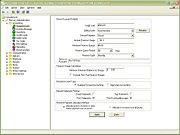Mercury Administration: HouseAccount Screen
From FloristWiki
(Difference between revisions)
(New page: This is a placeholder.) |
|||
| (7 intermediate revisions not shown.) | |||
| Line 1: | Line 1: | ||
| - | This is | + | When setting up a house account for a customer, you must specify a credit limit, how you want to bill the customer, what type of account you want to open, and how you want to apply finance charges. To set a consistent billing pattern, you may set up house account defaults in Mercury Administration. These defaults make entry time quicker, but still can be changed at time of entry. |
| + | |||
| + | [[Image: MercAdminHouseAccountsScreenX2Fall.jpg|right|thumb|HouseAccount Screen in Mercury Administration]] | ||
| + | |||
| + | You can configure the following settings in the HouseAccount screen: | ||
| + | |||
| + | <table style="width:775px; border: 1px black solid; border-collapse: collapse; border-spacing: 0px; text-align: left; "> | ||
| + | <tr style="background:#D1BC61;"> | ||
| + | <td style="padding: 3px; text-align:left; font-size: 10pt; font-weight: bold; width: 175px;">Setting</td> | ||
| + | <td style="padding: 3px; text-align:left; font-size: 10pt; font-weight: bold;">Description</td> | ||
| + | </tr> | ||
| + | <tr> | ||
| + | <td style="padding: 3px; text-align:left; font-size: 9pt; font-weight: bold;">Credit Limit</td> | ||
| + | <td style="padding: 3px; text-align:left; font-size: 9pt;">Enter a default maximum dollar amount of credit to extend to your customers.</td> | ||
| + | </tr> | ||
| + | <tr style="background:#f2ebd8;"> | ||
| + | <td style="padding: 3px; text-align:left; font-size: 9pt; font-weight: bold;">Billing Cycle</td> | ||
| + | <td style="padding: 3px; text-align:left; font-size: 9pt;">Click the arrow and select the default cycle at which you want to bill your customers.<br> | ||
| + | You can click Rename to rename your billing cycles. | ||
| + | </td> | ||
| + | </tr> | ||
| + | <tr> | ||
| + | <td style="padding: 3px; text-align:left; font-size: 9pt; font-weight: bold;">Default Payment</td> | ||
| + | <td style="padding: 3px; text-align:left; font-size: 9pt;">Click the arrow and select the default payment method for house payment accounts.</td> | ||
| + | </tr> | ||
| + | <tr style="background:#f2ebd8;"> | ||
| + | <td style="padding: 3px; text-align:left; font-size: 9pt; font-weight: bold;">Annual Finance Charge</td> | ||
| + | <td style="padding: 3px; text-align:left; font-size: 9pt;">Enter the default annual percentage rate at which you want to apply finance charges to customer accounts. Finance charges are applied per billing cycle.</td> | ||
| + | </tr> | ||
| + | <tr> | ||
| + | <td style="padding: 3px; text-align:left; font-size: 9pt; font-weight: bold;">Minimum Finance Charge</td> | ||
| + | <td style="padding: 3px; text-align:left; font-size: 9pt;">Enter a dollar amount you want to charge as the minimum finance charge for overdue accounts. If you select a value greater than $0.00, only account balances with a statement balance greater than or equal to that amount are considered for finance charges.</td> | ||
| + | <tr style="background:#f2ebd8;"> | ||
| + | <td style="padding: 3px; text-align:left; font-size: 9pt; font-weight: bold;">Finance Grace Period</td> | ||
| + | <td style="padding: 3px; text-align:left; font-size: 9pt;">Click the arrow to select the default number of days you want to wait before assessing finance charges to customer accounts.</td> | ||
| + | </tr> | ||
| + | <tr> | ||
| + | <td style="padding: 3px; text-align:left; font-size: 9pt; font-weight: bold;">Finance Cycle</td> | ||
| + | <td style="padding: 3px; text-align:left; font-size: 9pt;">Click the arrow to select the cycle at which you want to assess finance charges.</td> | ||
| + | </tr> | ||
| + | <tr style="background:#f2ebd8;"> | ||
| + | <td style="padding: 3px; text-align:left; font-size: 9pt; font-weight: bold;">Terms on Account</td> | ||
| + | <td style="padding: 3px; text-align:left; font-size: 9pt;">Type any additional text you wish to be printed on customer statements. For example, Receive a 5% discount if you pay within 10 days.</td> | ||
| + | </tr> | ||
| + | <tr> | ||
| + | <td style="padding: 3px; text-align:left; font-size: 9pt; font-weight: bold;">Exclude Past Due Finance Charges</td> | ||
| + | <td style="padding: 3px; text-align:left; font-size: 9pt;">If you select this option, by default, FTD Mercury will exclude finance charges when computing new finance charges on past due balances. If you do not select this option, FTD Mercury will include finance charges in this calculation when they are past due.<br>Essentially, when this option is not selected, any new finance charges will be based on past balances plus any previous finance charges. When you select the option, previous finance charges are omitted from the calculation. The system only calculates finance charges in the calculation if the finance charge is also past due.<br><table><tr><td>[[Image:ImportantInfoIcon.png]]</td><td>Previously computed finance charges are not recalculated when this setting is changed. Finance charges are calculated based on this setting at the time the finance charges are generated.</td></tr></table> | ||
| + | </td> | ||
| + | </tr> | ||
| + | <tr style="background:#f2ebd8;"> | ||
| + | <td style="padding: 3px; text-align:left; font-size: 9pt; font-weight: bold;">Tax Finance Charges</td> | ||
| + | <td style="padding: 3px; text-align:left; font-size: 9pt;">Select this option if your state/province requires you to tax finance charges. This uses the default store tax rate. This option is only available in FTD Mercury X3 Fall or later.</td> | ||
| + | </tr> | ||
| + | <tr> | ||
| + | <td style="padding: 3px; text-align:left; font-size: 9pt; font-weight: bold;">Default Account Type</td> | ||
| + | <td style="padding: 3px; text-align:left; font-size: 9pt;">Select either Balance Forward Accounting or Open Item Accounting.<br> | ||
| + | <ul> | ||
| + | <li>Balance Forward Accounting—Customers with Balance Forward accounts receive statements that show running unpaid balances. As payments are made, the payment amount is subtracted from the oldest invoice.</li> | ||
| + | <li>Open Item Accounting—Use Open Item accounts for corporations and companies that pay by invoice (or other customers that prefer to do so). As each payment is made, the payment must be applied to an individual ticket.</li> | ||
| + | </ul> | ||
| + | </td> | ||
| + | </tr> | ||
| + | <tr style="background:#f2ebd8;"> | ||
| + | <td style="padding: 3px; text-align:left; font-size: 9pt; font-weight: bold;">Email Statements</td> | ||
| + | <td style="padding: 3px; text-align:left; font-size: 9pt;">Select this option to configure house accounts by default to email statements to customers automatically when the statements are generated.</td> | ||
| + | </tr> | ||
| + | <tr> | ||
| + | <td style="padding: 3px; text-align:left; font-size: 9pt; font-weight: bold;">Fax Statements</td> | ||
| + | <td style="padding: 3px; text-align:left; font-size: 9pt;">Select this option to configure house accounts by default to fax statements to customers automatically when the statements are generated.</td> | ||
| + | </tr> | ||
| + | <tr style="background:#f2ebd8;"> | ||
| + | <td style="padding: 3px; text-align:left; font-size: 9pt; font-weight: bold;">Print Statements</td> | ||
| + | <td style="padding: 3px; text-align:left; font-size: 9pt;">Select this option to configure house accounts by default to print statements to mail to customers.</td> | ||
| + | </tr> | ||
| + | <tr> | ||
| + | <td style="padding: 3px; text-align:left; font-size: 9pt; font-weight: bold;">Print Dunning Messages</td> | ||
| + | <td style="padding: 3px; text-align:left; font-size: 9pt;">Select this option to automatically print dunning messages at the bottom of statements when they are generated.</td> | ||
| + | </tr> | ||
| + | <tr style="background:#f2ebd8;"> | ||
| + | <td style="padding: 3px; text-align:left; font-size: 9pt; font-weight: bold;">Receive Payment Allocation Method</td> | ||
| + | <td style="padding: 3px; text-align:left; font-size: 9pt;">If you have multiple stores, select whether you want to allocate payments only to invoices in the store where payment is received or to invoices from all stores.<br> | ||
| + | |||
| + | For Balance Forward accounts, when you select to allocate to all invoices for all stores, FTD Mercury applies payment to all invoices for the customer (regardless of where the purchase was made). If you select to allocate only to the store where they payment is received, FTD Mercury only applies the payment to purchases made in the same store where the payment is received.</td> | ||
| + | </tr> | ||
| + | </table> | ||
Current revision
When setting up a house account for a customer, you must specify a credit limit, how you want to bill the customer, what type of account you want to open, and how you want to apply finance charges. To set a consistent billing pattern, you may set up house account defaults in Mercury Administration. These defaults make entry time quicker, but still can be changed at time of entry.
You can configure the following settings in the HouseAccount screen: