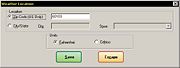Weather Location Window
From FloristWiki
(Difference between revisions)
| (One intermediate revision not shown.) | |||
| Line 1: | Line 1: | ||
| - | The Weather Location window opens when you click Weather Location under the Gadgets menu on the Dashboard menu bar. This window allows you to configure the location of the weather displayed in the Weather gadget. | + | The Weather Location window opens when you click Weather Location under the Gadgets menu on the [[Dashboard (FTD Mercury X2)|Dashboard]] menu bar. This window allows you to configure the location of the weather displayed in the Weather gadget. |
| - | [[Image:WeatherLocationWindow.jpg|Weather Location Window]] | + | [[Image:WeatherLocationWindow.jpg|thumb|Weather Location Window]] |
Following are the options for the Weather Location window: | Following are the options for the Weather Location window: | ||
Current revision
The Weather Location window opens when you click Weather Location under the Gadgets menu on the Dashboard menu bar. This window allows you to configure the location of the weather displayed in the Weather gadget.
Following are the options for the Weather Location window:
| Option | Description |
| Zip Code | Select this option if you want to display the weather based on a ZIP code. Enter the ZIP code you want to use in the field (only U.S. ZIP codes are supported). |
| City/State | Select this option if you want to display the weather based on a city and state/province. Enter the name of the city in the City field and select the state or province from the State list. |
| Units | Select whether you want the temperature displayed in Farenheit or Celsius. |
When you are finished configuring settings, click Save. When you return to the Dashboard, the Weather gadget will update based on your selections.