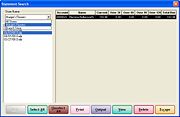Statements in Multi-Store Environments
From FloristWiki
(→Statement Search) |
|||
| Line 9: | Line 9: | ||
==Statement Search== | ==Statement Search== | ||
| + | [[Image:MultiStore_StatementSearch.jpg|thumb|Statement Search by Store]] | ||
When performing a Statement Search, you can view generated statements for all stores, or for each individual store. | When performing a Statement Search, you can view generated statements for all stores, or for each individual store. | ||
Revision as of 13:12, 18 February 2011
There are three main areas to consider with statements in multi-store environments:
Statement Generation
You can generate statements for a particular store of for all stores. If you customers should receive only one bill, regardless of where transactions were placed, you should generate statements for all stores. However, if you have separate locations and want to send customers separate bills from each location, you should generate statements for each store individually.
Statement Search
When performing a Statement Search, you can view generated statements for all stores, or for each individual store.
The printed statement indicates at which store each transaction was completed. The product detail is followed by a slash (/), and then the store name is printed. For example, an invoice might contain the following information:
000127/1 Jennifer Smith Local Delivery Fresh arrangement / Karen’s Flower Shop
000241/1 Carry Out Blooming Plants / Doc’s Blooms
After the final slash, the store name is printed. In the first example, the customer purchased the fresh arrangement at Karen’s Flower Shop. The second purchase was made at Doc’s Blooms.
The name of the store that is currently logged in prints at the top of the statement.
Customer Statement History
When viewing a customer’s statement history (via the Statement tab in the Customer Detail Information window), FTD Mercury lists the store where each statement was generated. The store where the statement was generated is listed in the Store column. If you generated statements for all stores, All Stores appears in the Store column.