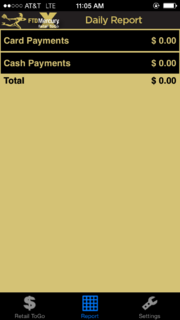Report
From FloristWiki
| (6 intermediate revisions not shown.) | |||
| Line 1: | Line 1: | ||
| - | [[Image: | + | [[Image: RTG_Reports.PNG|thumb|Retail ToGo Mobile App (X5 Fall) Report screen]] |
The Report screen displays the total daily sales, and includes the totals for both cash and credit cards. | The Report screen displays the total daily sales, and includes the totals for both cash and credit cards. | ||
| - | You can view individual transaction details in the report list. Cash transactions list the transaction time and amount. Credit card transactions include the | + | You can view individual transaction details in the report list. Cash transactions list the transaction time and amount. Credit card transactions include the cardholder name, truncated to the available screen space, and the transaction amount. |
Tapping a specific transaction reveals additional details, including credit card details (if applicable), such as the credit card number, with only the last four digits exposed, and the card’s expiration date. Additionally, you can view the Transaction ID, the individual totals for each category, and the total transaction amount, including tax. | Tapping a specific transaction reveals additional details, including credit card details (if applicable), such as the credit card number, with only the last four digits exposed, and the card’s expiration date. Additionally, you can view the Transaction ID, the individual totals for each category, and the total transaction amount, including tax. | ||
<br> | <br> | ||
<br> | <br> | ||
| - | ==Viewing Report Information in the | + | ==Viewing Report Information in the Retail ToGo Mobile App== |
| - | You can view a report of daily cash and credit transactions made through the | + | You can view a report of daily cash and credit transactions made through the Retail ToGo mobile app. |
| - | To view report information, tap Report at the bottom of any screen in the | + | To view report information, tap Report at the bottom of any screen in the Retail ToGo mobile app. |
The Report screen appears and displays information for all cash and credit card transactions for the day. To view additional details for transactions, tap the desired transaction to expand. | The Report screen appears and displays information for all cash and credit card transactions for the day. To view additional details for transactions, tap the desired transaction to expand. | ||
| Line 16: | Line 16: | ||
<hr> | <hr> | ||
| - | [[FTD Mercury | + | [[FTD Mercury Retail ToGo Mobile App|Back to FTD Mercury Retail ToGo mobile app documentation]] |
Current revision
The Report screen displays the total daily sales, and includes the totals for both cash and credit cards.
You can view individual transaction details in the report list. Cash transactions list the transaction time and amount. Credit card transactions include the cardholder name, truncated to the available screen space, and the transaction amount.
Tapping a specific transaction reveals additional details, including credit card details (if applicable), such as the credit card number, with only the last four digits exposed, and the card’s expiration date. Additionally, you can view the Transaction ID, the individual totals for each category, and the total transaction amount, including tax.
Viewing Report Information in the Retail ToGo Mobile App
You can view a report of daily cash and credit transactions made through the Retail ToGo mobile app.
To view report information, tap Report at the bottom of any screen in the Retail ToGo mobile app.
The Report screen appears and displays information for all cash and credit card transactions for the day. To view additional details for transactions, tap the desired transaction to expand.