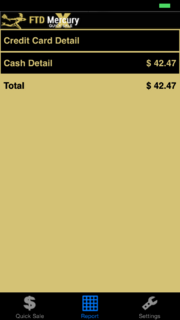Report
From FloristWiki
| Line 2: | Line 2: | ||
The Report screen displays the total daily sales, and includes the totals for both cash and credit cards. | The Report screen displays the total daily sales, and includes the totals for both cash and credit cards. | ||
| - | You can view individual transaction details in the report list. Cash transactions | + | You can view individual transaction details in the report list. Cash transactions list the transaction time and amount. Credit card transactions include the card holder name, truncated to the available screen space, and the transaction amount. |
| - | Tapping a specific | + | Tapping a specific transaction reveals additional details, including credit card details (if applicable), such as the credit card number, with only the last four digits exposed, and the card’s expiration date. Additionally, you can view the Transaction ID, the individual totals for each category, and the total transaction amount, including tax. |
<br> | <br> | ||
<br> | <br> | ||
| Line 12: | Line 12: | ||
To view report information, tap Report at the bottom of any screen in the Quick Sale Mobile App. | To view report information, tap Report at the bottom of any screen in the Quick Sale Mobile App. | ||
| - | The Report screen appears and displays information for all cash and credit card transactions for the day | + | The Report screen appears and displays information for all cash and credit card transactions for the day. To view additional details for transactions, tap the desired transaction to expand. |
Revision as of 12:31, 24 June 2014
The Report screen displays the total daily sales, and includes the totals for both cash and credit cards.
You can view individual transaction details in the report list. Cash transactions list the transaction time and amount. Credit card transactions include the card holder name, truncated to the available screen space, and the transaction amount.
Tapping a specific transaction reveals additional details, including credit card details (if applicable), such as the credit card number, with only the last four digits exposed, and the card’s expiration date. Additionally, you can view the Transaction ID, the individual totals for each category, and the total transaction amount, including tax.
Viewing Report Information in the Quick Sale Mobile App
You can view a report of daily cash and credit transactions made through the Quick Sale Mobile App.
To view report information, tap Report at the bottom of any screen in the Quick Sale Mobile App.
The Report screen appears and displays information for all cash and credit card transactions for the day. To view additional details for transactions, tap the desired transaction to expand.