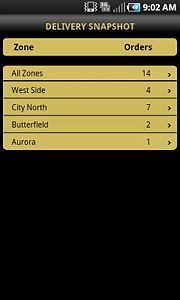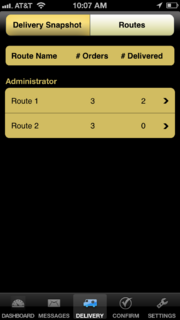FTD Mercury Mobile Delivery Routes Screen
From FloristWiki
(Difference between revisions)
m (Changed layout: moved image tags to top. Added <hr> tag and link to FTD Mercury Mobile (last two lines).) |
m (Added image of X3 Mobile Delivery Snapshot screen.) |
||
| Line 1: | Line 1: | ||
| + | [[Image:X3_Delivery-snapshot.jpg|thumb|FTD Mercury Mobile--X3 Fall Mobile Delivery Snapshot Screen]] | ||
[[Image:FTDMMobileX4_Routes.PNG|thumb|FTD Mercury Mobile Routes Screen]] | [[Image:FTDMMobileX4_Routes.PNG|thumb|FTD Mercury Mobile Routes Screen]] | ||
<table> | <table> | ||
Revision as of 14:52, 19 August 2013
|
This feature requires FTD Mercury X4 and Mercury Delivery. |
The Delivery Routes screen, accessible by tapping on Delivery on the tap bar and then tapping on Routes at the top of the Delivery screen, displays delivery routes from Mercury Delivery. If you are logged in as a driver, you will only see routes assigned to you; administrators see all routes in the system for today.
Each route lists the number of orders on the route and the number that have already been delivered (marked with a delivery code). If you tap on a route, the Route Details screen opens.