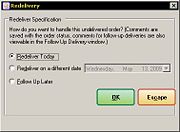Redelivery Window
From FloristWiki
(Difference between revisions)
(New page: The Redelivery window allows you to indicate when you would like to redeliver the order. Redelivery Window Your options in this window are as follows...) |
|||
| (One intermediate revision not shown.) | |||
| Line 5: | Line 5: | ||
Your options in this window are as follows: | Your options in this window are as follows: | ||
| - | + | <table style="width:775px; border: 1px black solid; border-collapse: collapse; border-spacing: 0px; text-align: left; "> | |
| + | <tr style="background:#D1BC61;"> | ||
| + | <td style="padding: 3px; text-align:left; font-size: 10pt; font-weight: bold;">Option</td> | ||
| + | <td style="padding: 3px; text-align:left; font-size: 10pt; font-weight: bold;">Description</td> | ||
| + | </tr> | ||
| + | <tr> | ||
| + | <td style="padding: 3px; text-align:left; font-size: 9pt; font-weight: bold;">Redeliver Today</td> | ||
| + | <td style="padding: 3px; text-align:left; font-size: 9pt;">Removes the order from the Truck Return or Follow Up Deliveries window and moves it to the list of today’s deliveries where it can be re-routed.</td> | ||
| + | </tr> | ||
| + | <tr style="background:#f2ebd8;"> | ||
| + | <td style="padding: 3px; text-align:left; font-size: 9pt; font-weight: bold;">Redeliver on a Different Date</td> | ||
| + | <td style="padding: 3px; text-align:left; font-size: 9pt;">Removes the order from the Truck Return or Follow Up Deliveries window and moves it to the list of that day’s deliveries where it can be re-routed. The delivery date change is posted to order notes.</td> | ||
| + | </tr> | ||
| + | <tr> | ||
| + | <td style="padding: 3px; text-align:left; font-size: 9pt; font-weight: bold;">Follow Up Later</td> | ||
| + | <td style="padding: 3px; text-align:left; font-size: 9pt;">Does not assign the order to a particular delivery date. The order will remain in Follow Up Deliveries until you assign a delivery date.</td> | ||
| + | </tr> | ||
| + | </table> | ||
| + | |||
| + | <table><tr><td>[[Image:NoteIcon.png]]</td><td>If an order is re-routed, the order will still be listed in the history of the original delivery route (when printing the original route in the Reprint Route report or the Delivery Trip Analysis report).</td></tr></table> | ||
When an order is marked for redelivery, the order displays both on the original route where delivery was attempted (or the order was delivered if you add an order which was already delivered to a route) and on the new route. | When an order is marked for redelivery, the order displays both on the original route where delivery was attempted (or the order was delivered if you add an order which was already delivered to a route) and on the new route. | ||
Click OK when you are finished. | Click OK when you are finished. | ||
Current revision
The Redelivery window allows you to indicate when you would like to redeliver the order.
Your options in this window are as follows:
| Option | Description |
| Redeliver Today | Removes the order from the Truck Return or Follow Up Deliveries window and moves it to the list of today’s deliveries where it can be re-routed. |
| Redeliver on a Different Date | Removes the order from the Truck Return or Follow Up Deliveries window and moves it to the list of that day’s deliveries where it can be re-routed. The delivery date change is posted to order notes. |
| Follow Up Later | Does not assign the order to a particular delivery date. The order will remain in Follow Up Deliveries until you assign a delivery date. |
When an order is marked for redelivery, the order displays both on the original route where delivery was attempted (or the order was delivered if you add an order which was already delivered to a route) and on the new route.
Click OK when you are finished.