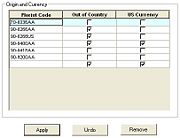Mercury Administration: CurrencySettings Screen
From FloristWiki
| Line 1: | Line 1: | ||
{{TOCright}} | {{TOCright}} | ||
[[Image:MercAdmin_CurrencySettingsScreen.jpg|thumb|Currency Settings Screen]] | [[Image:MercAdmin_CurrencySettingsScreen.jpg|thumb|Currency Settings Screen]] | ||
| - | + | <table><tr><td>[[Image:NoteIcon.png]]</td><td>This screen is accessible only for Canadian shops.</td></tr></table> | |
The CurrencySettings Screen is accessible from the [[Mercury Administration: Wire Service Folder|Wire Service folder]] in [[Mercury Administration]]. | The CurrencySettings Screen is accessible from the [[Mercury Administration: Wire Service Folder|Wire Service folder]] in [[Mercury Administration]]. | ||
Revision as of 10:52, 24 October 2012
|
| This screen is accessible only for Canadian shops. |
The CurrencySettings Screen is accessible from the Wire Service folder in Mercury Administration.
By default, FTD Mercury identifies the origin of a florist by using the state or province information from the Florist Directory. The CurrencySettings screen allows you to configure currency settings for florist shop code numbers that are not listed in the Florist Directory. For these florists, you can define the florist’s shop code, whether the florist is inside or outside of Canada, and whether funds received from this florist is in U.S. currency.
The CurrencySettings screen contains the following settings:
| Setting | Description |
| Florist Code | Enter a florist code for a florist not in the directory for which you need to configure how to handle currency settings. The code must be at least 3 characters in length and no more than 11 (including a mandatory hyphen in the third position). The code can only consist of alphanumeric characters and the hyphen in the third position. |
| Out of Country | Select this option if this florist is outside of Canada. By default, when you enter a florist in this screen, this option will be selected. If this option is not selected, FTD Mercury will process orders received from this florist as coming from within Canada. |
| US Currency | When this option is selected, orders from this florist are received in U.S. currency. By default, this option is selected. When this option is not selected, orders received from this florist are assumed to be received in Canadian funds. |
Several florist ID numbers used by FTD divisions are included in this list by default; these ID numbers cannot be removed or changed. They are:
| FTD Division | Code | Out of Country | U.S. Currency |
| FTD.com | 90-8400AA | X | X |
| Flowers All Hours (FAH) | 90-9200AA | ||
| Flowers Online (FOL) | 90-8418AA | ||
| Canadian Domestic Retrans | 70-0336AA | ||
| International Retrans | 90-0266AA | X | |
| International Retrans | 90-0266US | X |
Accessing the CurrencySettings Screen
IMPORTANT: This screen is accessible only for Canadian shops.
To access the CurrencySettings screen in Mercury Administration:
- Launch Mercury Administration.
- Double-click Mercury Administration in the explorer pane.
- Double-click the Wire Service folder.
- Double-click CurrencySettings. The CurrencySettings screen opens.
Adding a Non-Directory Florist
IMPORTANT: This procedure only applies to Canadian shops.
To add a non-directory florist to FTD Mercury for currency processing purposes:
- Access the CurrencySettings screen in Mercury Administration.
- In the Florist Code column, click in an empty cell.
- Enter the florist code for the florist. The code must be at least 3 characters in length and no more than 11 characters (including a mandatory hyphen in the third position) and must consist only of alphanumeric characters and the hyphen in the third position. FTD Mercury will automatically adjust your entry to fit its expected format.
- If the florist is outside of Canada, ensure the Out of Country check box is selected.
- If the florist is sending money in U.S. currency, select the US Currency check box. Otherwise, FTD Mercury will assume the money is in Canadian funds.
- Click Apply to save your changes before exiting this screen.
Removing Non-Directory Florists
IMPORTANT: This procedure only applies to Canadian shops.
To remove a florist from the CurrencySettings screen:
- Access the CurrencySettings screen in Mercury Administration.
- In the Florist Code column, right-click the florist code and click Remove.
- Click Apply to save your changes before exiting this screen.