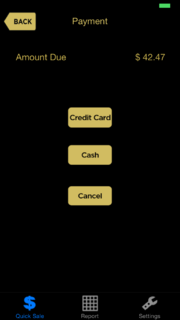Payment Tender
From FloristWiki
(Difference between revisions)
| Line 1: | Line 1: | ||
| - | [[Image:QuickSaleMobileX5FallPaymentTender.PNG|thumb| | + | [[Image:QuickSaleMobileX5FallPaymentTender.PNG|thumb|Retail ToGo mobile app (X5 Fall) Payment Tender screen]] |
The Payment Tender screen displays the amount due and offers options for either cash payment, via the [[Cash Tender]] screen, or credit card payment via the [[Credit Card Entry]] screen. No other type of payment is accepted via the Retail ToGo mobile app. | The Payment Tender screen displays the amount due and offers options for either cash payment, via the [[Cash Tender]] screen, or credit card payment via the [[Credit Card Entry]] screen. No other type of payment is accepted via the Retail ToGo mobile app. | ||
{| | {| | ||
| Line 7: | Line 7: | ||
You cannot perform split tender transactions. | You cannot perform split tender transactions. | ||
|} | |} | ||
| - | Tap either the Credit Card or Cash button to select the appropriate type of payment. The Cancel button cancels the entire transaction and returns you to a new [[ | + | Tap either the Credit Card or Cash button to select the appropriate type of payment. The Cancel button cancels the entire transaction and returns you to a new [[Retail ToGo Entry]] screen. |
| - | To return to the [[ | + | To return to the [[Retail ToGo Entry]] screen with your saved transaction details, tap the Back button. |
<hr> | <hr> | ||
| - | [[FTD Mercury | + | [[FTD Mercury Retail ToGo Mobile App|Back to FTD Mercury Retail ToGo mobile app documentation]] |
Current revision
The Payment Tender screen displays the amount due and offers options for either cash payment, via the Cash Tender screen, or credit card payment via the Credit Card Entry screen. No other type of payment is accepted via the Retail ToGo mobile app.
|
You cannot perform split tender transactions. |
Tap either the Credit Card or Cash button to select the appropriate type of payment. The Cancel button cancels the entire transaction and returns you to a new Retail ToGo Entry screen.
To return to the Retail ToGo Entry screen with your saved transaction details, tap the Back button.