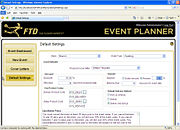Event Planner: Default Settings Screen
From FloristWiki
|
This feature is available beginning in FTD Mercury X3 Fall. |
Information in the Default Settings screen is used for each newly created event; you can then modify the event as necessary.
| Field/Setting | Description |
| Store | If you are configured in a multistore environment, select the store for which you are setting up defaults. |
| Event Type | Select the event type for which you are configuring default settings. |
| Proposal Cover Letter | Select the default cover letter you want to use. |
| Discount | Enter the default discount percentage you want to use (if any) if the customer books with you for the event within a certain number of days from when you generate the proposal. For example, if you want to provide a 5% discount if the customer books within 10 days of receiving the proposal, enter 5.00 in the Discount field and 10 in the If Booked field. Likewise, if you want to provide a 7.5% discount for booking within 10 days, enter 7.5 in the Discount field and 10 in the If Booked field. |
| Deposit | Specify your default deposit type and amount/percentage. You can select to require a deposit based on a dollar amount or a percentage of the proposal. |
| Balance Due | Enter the default number of days prior to the event that the balance of the proposal is due. |
| Fee Product Codes | Provide your default Delivery Product Code and Setup Product Code. You can also click the Search button (...) to search for the product. |
| Default Delivery Method | Specify the default delivery method for events as being Pick Up at Store, Deliver, or Deliver and Set Up. |
| Cancellation Policy | Enter your cancellation policy. This will be included at the bottom of each proposal. |