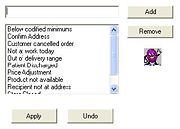Mercury Administration: Reason Code Screen
From FloristWiki
Reason codes are used when explaining why a message is being sent—for example, why you are sending a cancellation (CAN) message to cancel an order. A list of common reason codes has been set up for you, including the following:
- Below codified minimums
- Confirm Address
- Customer canceled order
- Not at work today
- Out of delivery range
- Patient Discharged
- Price Adjustment
- Product not available
- Recipient not at address
- Store Closed
- Too late for delivery
Accessing the Reason Code Screen
To access the Reason Code screen in Mercury Administration:
- Launch Mercury Administration.
- Double-click Mercury Administration in the explorer pane.
- Double-click the System folder.
- Double-click Reason Code. The Reason Code screen opens.
Adding Reason Codes
To add a reason code:
- In Mercury Administration, access the Reason Code screen.
- In the text box, enter the new reason code.
- Click Add.
- Click Apply to save the information before exiting this screen.
Removing Reason Codes
To remove a reason code:
- In Mercury Administration, access the Reason Code screen.
- From the list of existing reason codes, select the reason code you want to remove.
- Click Remove.
- Click Apply to save the information before exiting this screen.