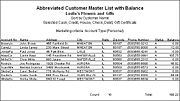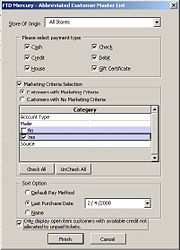Abbreviated Customer Master List with Balance Report
From FloristWiki
The Abbreviated Customer Master List with Balance report provides you with a list of all your customers as well as their current balance totals. You can select particular payment types to include in the report, or all payment types. This report is particularly useful for stores with many customers that wish to have abbreviated customer information on hand. For a longer customer report with more detailed information, see the Customer Master List.
Generating the Abbreviated Customer Master List with Balance Report
To generate the Abbreviated Customer Master List with Balance report:
- On the FTD Mercury Main Menu, click Business Reports.
- Double-click on the Abbreviated Customer Master with Balance icon to open the template.
- If a window opens asking whether you wish to enable or disable macros, click Enable Macros.
- If you receive the message “This application is about to initialize ActiveX controls...” click OK.
- In the Store of Origin field, click the arrow and select the store’s data that you want to use for the report.
- In the Please select payment type section, click in the check boxes so check marks appear for any combination of payment types you wish to include in this report.
- If you want to print customers with particular marketing types, click Marketing Criteria Selection so that a check mark appears (otherwise leave this option unchecked). This allows you to filter customer information so that, for example, you can print only Business accounts in the report. (If this area is blank, it means that you have no marketing categories set up. See Marketing Screen for information on setting up these categories.)
To select marketing categories to print, first click on a category so that a drop-down arrow displays. Click this arrow to display a drop-down list of marketing types. Then check which types you want to print.
To print only customers with no marketing information specified in the Customer Detail Information window, first check the Marketing Criteria Selection option so that a check mark appears, then check Customers with No Marketing Criteria. - In the Sort Option section, choose whether you wish to list customers according to Default Pay Method, Last Purchase Date, or Name. If you select to sort by last purchase date, specify the last purchase date by clicking the down arrow in the date field and selecting the date from the calendar.
- If you want to only display open item customers with available credit not allocated to unpaid tickets, select the check box so that a check mark appears.
- Click Finish. The report generates and opens in Excel.
- To print your report from Excel, on the File menu, click Print.
- If you want to save the report from Excel, on the File menu, click Save.
Abbreviate Customer Master List Window
The Abbreviated Customer Master List window enables you to configure settings for the Abbreviated Customer Master List with Balance and the Abbreviated Customer Master List with Days Late reports.
The Abbreviated Customer Master List window contains the following settings:
| Setting | Description |
| Store of Origin | From this list, select the store with which the customer is associated. If you have multiple stores, you can select All Stores. |
| Payment Types | Select the payment type(s) you want to include in the report. You can select Cash, Check, Credit, Debit, House, or Gift Certificate. |
| Marketing Criteria Selection | If you select this option, you can filter the report so it includes customers with specific marketing criteria or no marketing criteria. If you select Customers with Marketing Criteria, you can select the marketing categories to include. |
| Sort Option | You can select to sort the report by the Default Pay Method, the Last Purchase Date (requires you specify the date), or by Name. |
| Open Item Customers with Credit | This option is only available for the Abbreviated Customer Master List with Balance Report. You can check this box to display open item customers with available credit not allocated to unpaid tickets. |